You can specify the scan area manually. Specifying the scan area manually can be useful for cropping excess border space around an image.
Scan size settings are as follows:
Auto Detect
![]() (mainly Europe and Asia)
(mainly Europe and Asia)
When the ADF is used, the machine scans the vertical size of originals as that of A4 size and detects the horizontal size of originals automatically.
When the exposure glass is used, the machine scans originals as A4 size, and the original size is not detected automatically.
![]() (mainly North America)
(mainly North America)
When the ADF is used, the machine scans the vertical size of originals as that of 81/2 × 11 size and detects the horizontal size of originals automatically.
When the exposure glass is used, the machine scans originals as 81/2 × 11 size, and the original size is not detected automatically.
Regular
The placed original is scanned according to specified standard size regardless of actual size.
The sizes that can be specified are A4![]() , 81/2 × 14
, 81/2 × 14![]() , 81/2 × 13 2/5
, 81/2 × 13 2/5![]() , and 81/2 × 11
, and 81/2 × 11![]() .
.
Area
Only the area in the specified size is scanned regardless of the actual size of a placed original.
Two sizes can be registered in advance. You must first register the sizes of the originals that you want to scan in [Program / Change / Delete Scan Size] on the Fax Features menu. See Program / Change / Delete Scan Size.
![]() Press [Scan Settings].
Press [Scan Settings].
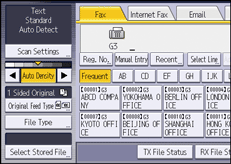
![]() Press [Scan Size].
Press [Scan Size].
![]() Select a scan size.
Select a scan size.
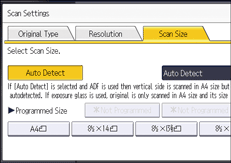
![]() Press [OK].
Press [OK].
