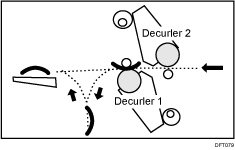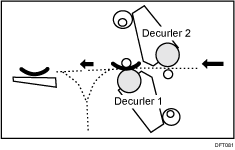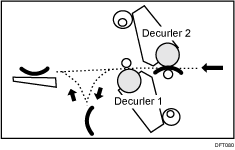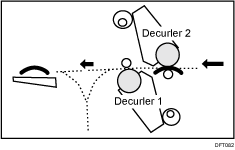This shows how to select the type of decurling.
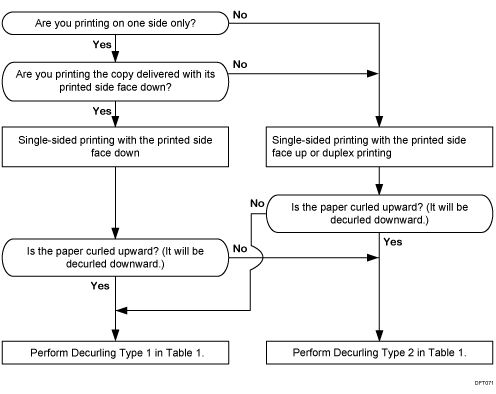
Type of decurling |
Item to select in 0301: [Adjust Paper Curl] |
Machine's operation |
|---|---|---|
Decurling Type 1 |
[Adjust [Adjust [Adjust |
- Single-sided printing: printed side face down - Duplex printing: printing on side 1 The paper is decurled downward.
- Single-sided printing: printed side face up - Duplex printing: printing on side 2 The paper is decurled upward.
|
Decurling Type 2 |
[Adjust [Adjust [Adjust |
- Single-sided printing: printed side face down - Duplex printing: printing on side 1 The paper is decurled upward.
- Single-sided printing: printed side face up - Duplex printing: printing on side 2 The paper is decurled downward.
|
Selecting "1 Sided" or "2 Sided"
For each paper tray on which to perform decurling, select "1 Sided" or "2 Sided".
1 Sided: Decurling is applied to side 1 for single-sided or duplex printing.
2 Sided: Decurling is applied to side 2 for duplex printing.
![]()
Decurling is applied to the printed side of the paper.
If you select "1 Sided" for duplex printing, decurling is applied to side 1 after printing on side 1 and before printing on side 2.
If you select "2 Sided", decurling is applied to side 2 after printing on both sides 1 and 2.
Selecting the degree of decurling
Select the degree of decurling from "Weak", "Medium", and "Strong" according to the degree of curling. If you cannot assess the degree of curling, try decurling in the order of "Weak", "Medium", and "Strong".
Decurling more than necessary may cause a paper jam, scratches, or sheets being bent at corners.