<If custom paper is used>
Perform the solution described in "(a) Adjust the image skew", "(b) Adjust the image position (If custom paper is used)", "(c) Adjust the magnification (Across feed direction)" and then "(d) Adjust the magnification (With feed direction)".
<If custom paper is not used>
Perform the solution described in "(a) Adjust the image skew", "(e) Adjust the image position (If custom paper is not used)".
![]()
You cannot adjust the vertical magnification and horizontal magnification of all types of paper other than custom paper. Therefore, it is recommended to pre-register the type of paper in use as a custom paper.
For details about specifying settings, see "Details of Menu Items in Adjustment Settings for Skilled Operators" and "Details of Menu Items in Advanced Settings", Adjustment Item Menu Guide.
If the problem persists even though you have adjusted the setting to its maximum and minimum values, contact your service representative.
If it is difficult to check and adjust the image position on the printed sheet, print one side of the format used in Aligning the Image Position on Side 2 to That on Side 1 (Using a Template to Align the Image Position on Side 1 and 2).
(a) Adjust the image skew
Adjust the vertical position of the print image.
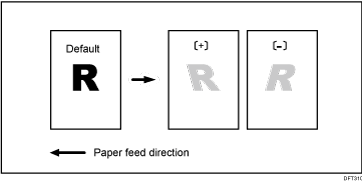
![]() Print the image in black and white.
Print the image in black and white.
![]() Check the direction of the skew.
Check the direction of the skew.
![]() In the 01: [Machine: Image Position] group on the [Adjustment Settings for Skilled Operators] menu, select 0107: [Perpendicularity Adjustment] and adjust the value.
In the 01: [Machine: Image Position] group on the [Adjustment Settings for Skilled Operators] menu, select 0107: [Perpendicularity Adjustment] and adjust the value.
Move the cursor to [+] to skew the image counterclockwise or to [-] to skew it clockwise.
![]() Print the image in black and white. Check the image skew. If the problem persists, increase the value slightly.
Print the image in black and white. Check the image skew. If the problem persists, increase the value slightly.
![]() Execute color registration.
Execute color registration.
In executing color registration, the black adjustment will also be applied to cyan, magenta, and yellow.
For details about color registration, see "When the Color Registration Shifts" in the Troubleshooting guide supplied with the machine.
![]()
In 0107: [Perpendicularity Adjustment], you cannot individually adjust the image position on sides 1 and 2.
(b) Adjust the image position (If custom paper is used)
Adjust the vertical and horizontal image position so that the center (A) of the leading edge of the image is aligned to the registration mark.
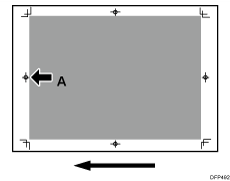
In [Advanced Settings] for the custom paper, adjust the image position.
001: [Adj Image Position of Side1 Across Feed]
003: [Adj Image Position of Side1 With Feed]
(c) Adjust the magnification (Across feed direction)
Adjust the horizontal magnification to adjust the width between the front (B) and back corners (B) on the leading edge of the image.
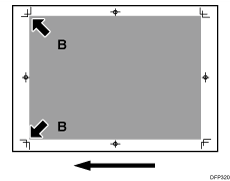
In [Advanced Settings] for the custom paper, adjust the value in 005: [Adj Magnification of Side1 Across Feed].
Press [+] to increase the scaling and [-] to reduce it.
(d) Adjust the magnification (With feed direction)
Adjust the vertical magnification to adjust the length (position of (C)) of the image.
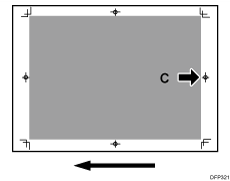
In [Advanced Settings] for the custom paper, adjust the value in 007: [Adj Magnification of Side1 With Feed].
Press [+] to increase the scaling and [-] to reduce it.
(e) Adjust the image position (If custom paper is not used)
Adjust the vertical and horizontal image position so that the center (A) of the leading edge of the image is aligned to the registration mark.
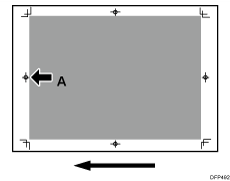
In the 01: [Machine: Image Position] group on the [Adjustment Settings for Skilled Operators] menu, adjust the image position.
0101: [Adjust Image Position Across Feed Direction]
0102: [Adjust Image Position With Feed Direction]
