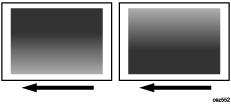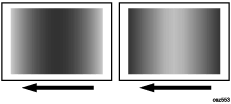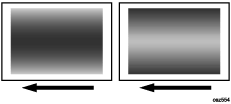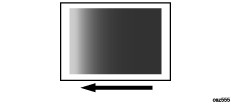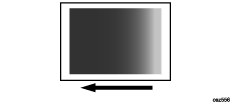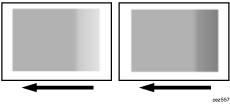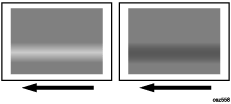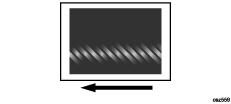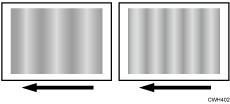Top Page > Troubleshooting: TCRU/ORU > Image Quality Problem: Full Page > Uneven Density > Uneven Image Density > Solution:
The solution depends on the type of unevenness.
Carry out the appropriate procedure from those in the following table:
(A) The density is uneven across the entire image.
Affected area |
Solution |
The density from top to bottom is uneven. 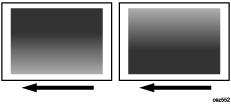
|
In the 02: [Machine: Image Quality] group on the [Adjustment Settings for Skilled Operators] menu, select 0205: [Adjust Density Difference Across Feed Direction] and adjust the value for the affected color. If the problem persists, contact your service representative.
|
The sides are fainter or denser. 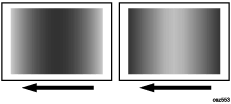
|
In the 02: [Machine: Image Quality] group on the [Adjustment Settings for Skilled Operators] menu, select 0201: [Adjust Image Density/ DEMS] and execute [Image Density Adjustment: Manual Execute]. If the problem persists, contact your service representative.
|
The top and bottom are fainter or denser. 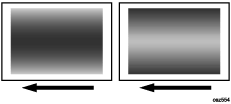
|
In the 02: [Machine: Image Quality] group on the [Adjustment Settings for Skilled Operators] menu, select 0205: [Adjust Density Difference Across Feed Direction] and execute the auto adjustment for the affected color. If the problem persists, contact your service representative.
|
(B) The density is uneven in a part of the image.
Affected area |
Solution |
The leading edge is fainter. 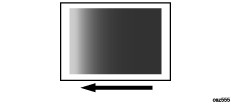
|
In the 02: [Machine: Image Quality] group on the [Adjustment Settings for Skilled Operators] menu, select 0201: [Adjust Image Density/ DEMS] and execute [Image Density Adjustment: Manual Execute]. If the problem persists, contact your service representative.
When thick paper is used, see Density Fluctuation at the Leading Edge (When Using Thick Paper). |
The trailing edge is fainter. 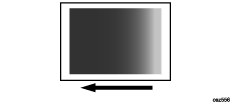
|
In the 02: [Machine: Image Quality] group on the [Adjustment Settings for Skilled Operators] menu, select 0201: [Adjust Image Density/ DEMS] and execute [Image Density Adjustment: Manual Execute]. If the problem persists, contact your service representative.
When thick paper is used, see Density Fluctuation at the Trailing Edge (When Using Thick Paper). |
The area within 90 mm (3.5 inches) of the trailing edge is fainter or denser. 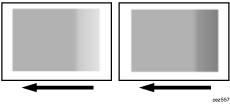
|
In the 02: [Machine: Image Quality] group on the [Adjustment Settings for Skilled Operators] menu, select 0201: [Adjust Image Density/ DEMS] and execute [Image Density Adjustment: Manual Execute]. If the problem persists, see Uneven Density within 107 mm (4.2 inches) of the Trailing Edge.
|
The center is fainter or denser 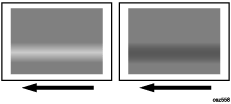
|
In the 02: [Machine: Image Quality] group on the [Adjustment Settings for Skilled Operators] menu, select 0205: [Adjust Density Difference Across Feed Direction] and execute the auto adjustment for the affected color. If the problem persists, contact your service representative.
|
Wavy unevenness 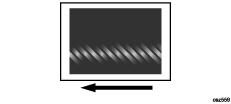
|
In the 02: [Machine: Image Quality] group on the [Adjustment Settings for Skilled Operators] menu, select 0201: [Adjust Image Density/ DEMS] and execute [Image Density Adjustment: Manual Execute]. If the problem persists, contact your service representative.
|
(C) The density is uneven in the direction perpendicular to the paper feed direction at regular intervals.
Affected area |
Solution |
Periodic vertical density fluctuation 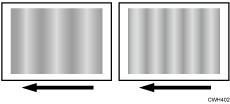
|
In the 02: [Machine: Image Quality] group on the [Adjustment Settings for Skilled Operators] menu, select 0201: [Adjust Image Density/ DEMS] and execute [Image Density Adjustment: Manual Execute]. If the problem persists, contact your service representative.
|