Adjust the image density difference between the top and bottom of the image.
To make the adjusted settings take effect, turn the main power off and then back on.
Press [+] to increase the density at the bottom (and decrease it at the top) and press [-] to decrease the density at the bottom (and increase it at the top).
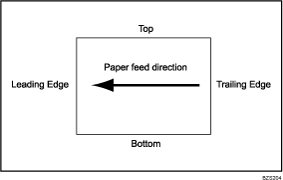
![]()
Depending on the machine's other settings, this setting may have no effect.
Setting Items |
Default Value |
Max. Value |
Min. Value |
Step |
Unit |
|---|---|---|---|---|---|
[Black] |
0 |
10 |
-10 |
1 |
None |
[Cyan] |
|||||
[Magenta] |
|||||
[Yellow] |
|||||
[Execute Auto Adjustment (All Colors)] |
Press [OK] to execute the auto adjustment or clear the adjustment result. |
||||
[Clear Adjustment (All Colors)] |
|||||
[Execute Auto Adjustment (Black)] |
|||||
[Clear Adjustment (Black)] |
|||||
[Execute Auto Adjustment (Cyan)] |
|||||
[Clear Adjustment (Cyan)] |
|||||
[Execute Auto Adjustment (Magenta)] |
|||||
[Clear Adjustment (Magenta)] |
|||||
[Execute Auto Adjustment (Yellow)] |
|||||
[Clear Adjustment (Yellow)] |
|||||
