Adjust the horizontal position of the print image.
You cannot individually adjust the image position on sides 1 and 2.
Side 1
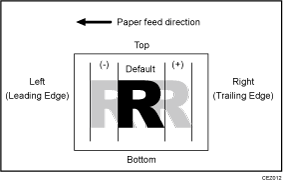
Press [+] to shift the image to the right (trailing edge).
Press [-] to shift the image the left (leading edge).
Side 2
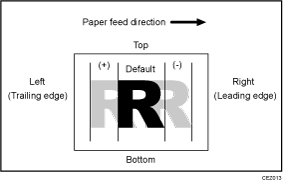
Press [+] to shift the image to the left (trailing edge).
Press [-] to shift the image to the right (leading edge).
![]()
Depending on the setup, the print side (Side 1/Side 2) with respect to the delivery and paper feed directions may vary. For details, see Paper Feed Direction of Printed Copies (Side 1/Side 2).
If the leading-edge margin on Side 1 of the paper is too narrow, paper jams may occur.
If the trailing-edge margin on Side 1 of the paper is too narrow, paper jams may occur when printing on the back side of paper during duplex printing.
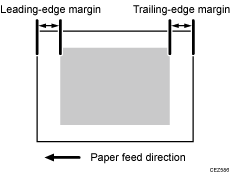
This setting is not effective for paper fed from paper trays with custom paper presets. For such paper, the value specified in 003: [Adj Image Position of Side1 With Feed], 004: [Adj Image Position of Side2 With Feed] in "Advanced Settings" takes precedence.
Setting Items |
Default Value |
Max. Value |
Min. Value |
Step |
Unit |
|---|---|---|---|---|---|
[Tray 1 (Side 1)] |
0.0 |
3.0 |
-3.0 |
0.1 |
mm |
[Tray 1 (Side 2)] |
|||||
[Tray 2 (Side 1)] |
|||||
[Tray 2 (Side 2)] |
|||||
[2-Tray: Tray 3 (Side 1)] |
|||||
[2-Tray: Tray 3 (Side 2)] |
|||||
[2-Tray: Tray 4 (Side 1)] |
|||||
[2-Tray: Tray 4 (Side 2)] |
|||||
[2-Tray: Tray 5 (Side 1)] |
|||||
[2-Tray: Tray 5 (Side 2)] |
|||||
[2-Tray: Tray 6 (Side 1)] |
|||||
[2-Tray: Tray 6 (Side 2)] |
|||||
[2-Tray: Tray 7 (Side 1)] |
|||||
[2-Tray: Tray 7 (Side 2)] |
|||||
[2-Tray: Tray 8 (Side 1)] |
|||||
[2-Tray: Tray 8 (Side 2)] |
|||||
[Bypass Tray (Side 1)] |
|||||
[Bypass Tray (Side 2)] |
