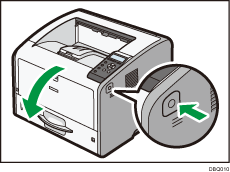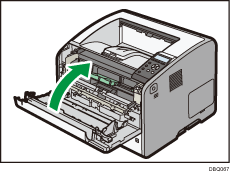The paper misfeed message "![]() (Z3)" appears when a paper misfeed occurs in the internal paper feed path of duplex printing.
(Z3)" appears when a paper misfeed occurs in the internal paper feed path of duplex printing.
![]() Pull out the paper tray carefully.
Pull out the paper tray carefully.
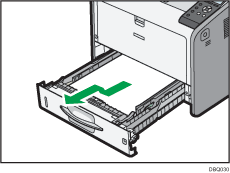
![]() Pull down "Z2".
Pull down "Z2".
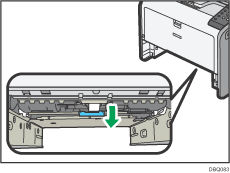
![]() Pull out the jammed paper carefully.
Pull out the jammed paper carefully.
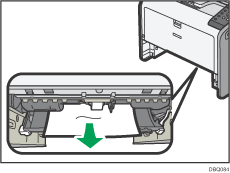
![]() Return "Z2" to its original position.
Return "Z2" to its original position.
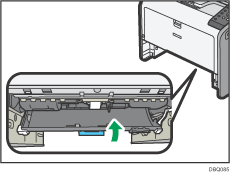
![]() Lift the front side of the tray, and then slide it into the printer carefully until it stops.
Lift the front side of the tray, and then slide it into the printer carefully until it stops.
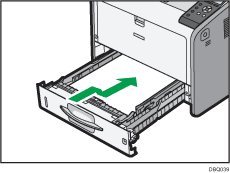
![]() Open the rear cover.
Open the rear cover.
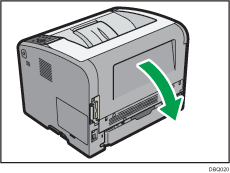
![]() Pull out the jammed paper carefully.
Pull out the jammed paper carefully.
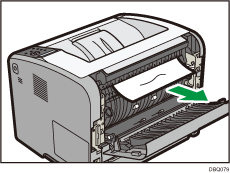
![]() If you can see the jammed paper in the output tray, keep the rear cover opened and remove the paper.
If you can see the jammed paper in the output tray, keep the rear cover opened and remove the paper.
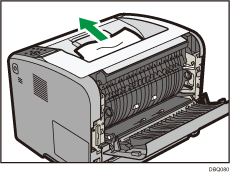
![]() If you cannot see the jammed paper, lift the "Z1" guide board.
If you cannot see the jammed paper, lift the "Z1" guide board.
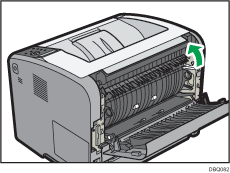
![]() Pull out the jammed paper carefully.
Pull out the jammed paper carefully.
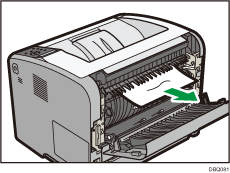
![]() Close the rear cover.
Close the rear cover.
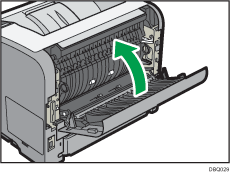
![]() Open the front cover by pushing the front cover release button, and then close it to reset the misfeed condition.
Open the front cover by pushing the front cover release button, and then close it to reset the misfeed condition.