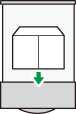This section explains various details about and recommendations concerning envelopes.
![]()
|
|
![]()
Do not use window envelopes.
Envelopes, especially those with glue on their flaps, may stick together. Fan the envelopes to separate them before loading. If the envelopes still stick together, load them one by one. For the envelope types that can be used with this printer, see Paper Size Specifications and Paper Type Specifications.
Misfeeds might occur depending on the length and shape of the flaps.
When loading envelopes with their flaps open, specify a custom size. You can print with a standard envelope size setting only when printing on envelopes with their flaps closed. However, be sure to open the flaps when loading envelopes into Tray 1 with their flaps toward the back of the printer.
Before loading envelopes, press down on them to remove any air from inside, flattening out all four edges. If they are bent or curled, flattening their leading edges (the edge going into the printer) by running a pencil or ruler across them.
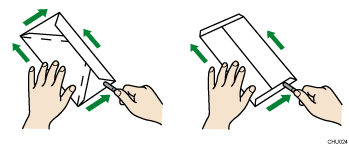
Using the envelope lever
Before loading envelopes, be sure to lower the envelope lever.
![]() Open the rear cover.
Open the rear cover.
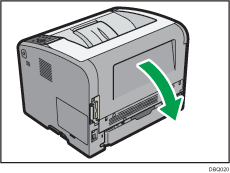
![]() Lower the envelope lever all the way down.
Lower the envelope lever all the way down.
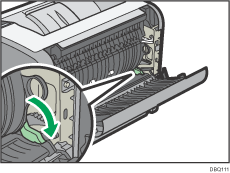
![]() Close the rear cover.
Close the rear cover.
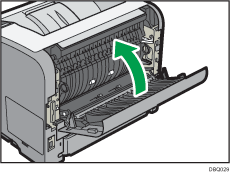
![]()
Be sure to raise the envelope lever after printing on envelopes.
Loading orientation for envelopes
The method for loading envelopes varies depending on the orientation of the envelopes. Be sure to load envelopes with the correct orientation.
Orientation |
Paper tray 1 |
Bypass tray |
|---|---|---|
Envelopes
|
- |
|
Envelopes
|
|
|
When loading envelopes, use both the control panel and the printer driver to select "Envelope" for the paper type and specify the thickness of the envelopes. For details, see Printing on Envelopes.
*1 To print on envelopes that are loaded with their long edges against the printer body, rotate the print image by 180 degrees using the printer driver.
*2 If the flaps are not held with the end guide, the envelopes may not be fed properly. In this case, load them into the bypass tray.
Recommended envelopes
For details about recommended envelopes, contact your local dealer.
The size of envelopes that you can load depends on the tray in which you load them. For details, see Paper Size Specifications.
![]()
Load only one size and type of envelope at a time.
The duplex function cannot be used with envelopes.
Straighten any curls within 2 mm (0.1 inch) upward and 0 mm (0 inches) downward on the tray before loading.
To achieve better output quality, it is recommended that you set the right, left, top, and bottom print margin to at least 15 mm (0.6 inches) each.
The output quality on envelopes may be uneven if parts of an envelope have differing thicknesses. Print one or two envelopes to check the print quality.
When printing onto envelopes, the print speed is slower than usual.
Flatten out prints if they are creased or curled.
Check that the envelopes are not damp.
High temperature and high humidity conditions can reduce print quality and cause envelopes to become creased.
Depending on the environment, printing on envelopes may wrinkle them even if they are the recommended envelopes.
Certain types of envelopes might be output creased, dirtied, or misprinted. If you are printing a solid color on an envelope, lines may appear where the overlapped edges of the envelope make it thicker.