![]()
To use this mode, you need to first register the number of prints required for each department.
![]() Press the [User Tools] key.
Press the [User Tools] key.
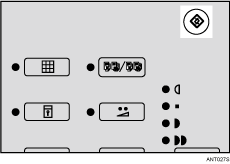
![]() Use the [
Use the [![]() ] and [
] and [![]() ] key to select [Initial Settings], and then press the [OK] key.
] key to select [Initial Settings], and then press the [OK] key.
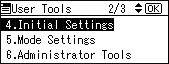
![]() Use the [
Use the [![]() ] and [
] and [![]() ] key to select [Prog./Change: Dept.], and then press the [OK] key.
] key to select [Prog./Change: Dept.], and then press the [OK] key.
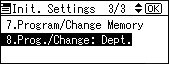
![]() Use the [
Use the [![]() ] and [
] and [![]() ] key to select the department, and then press the [OK] key.
] key to select the department, and then press the [OK] key.
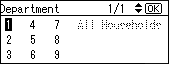
![]() Use the number keys to enter the number of prints you want for each section in a department, and then press the [
Use the number keys to enter the number of prints you want for each section in a department, and then press the [![]() ] key.
] key.
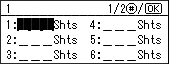
Repeat Steps 4 and 5 to register all your sections.
![]() Press the [OK] key.
Press the [OK] key.
![]() Press the [Clear Modes/Energy Saver] key.
Press the [Clear Modes/Energy Saver] key.
The contents that you have registered are now enabled.
![]()
You can register up to 108 sections (up to 12 sections per department for a maximum of 9 departments).
