What can it do?
You can remotely check the status of a printer or specify its settings over the network using a computer's Web browser.
The following functions are available with Web Image Monitor:
Displaying printer status/settings
Checking print job status and history, or deleting the print job
Making printer settings
Network protocol settings
Security settings
Configuring the printer
This requires TCP/IP to be installed. After the printer has been configured to use TCP/IP, it will be possible to adjust settings using a Web Image Monitor.
For details about configuring the printer to use TCP/IP, see Setting Up the Machine on a Network.
Browser
Microsoft Internet Explorer 6.0 or higher
Firefox 2.0 or higher
If the Web browser in use is older than the recommended version or [JavaScript] and [Cookie] are not available, display and operation problems may occur.
If you are using a proxy server, change the Web browser settings. Consult your network administrator about the settings.
Sometimes after clicking [Back], the previous page may not appear. In this case, click [Refresh] or [Reload].
This printer information cannot be refreshed automatically. Click [Reload] or [Refresh] on the Web browser, or click [Refresh] on the work area when you want to refresh the printer information.
Specifying the address
In the [Address] box, enter the address (for example http://XXX.XXX,XXX,XXX, where the Xs are the numbers of the IP address).
If the host name of the printer is registered on the DNS server or WINS server, you can enter it.
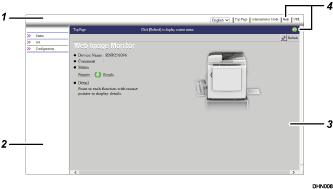
Header area
You can register favorite URLs using [URL]. To view the Help section, click [Help].
Menu area
These menus are for configuring the network interface module and checking printer status.
Status
Displays printer status, network interface module name, and comments.
Information is not updated automatically. To update it, click [Refresh] at the top-right of the display area.
Help
To view the Help section, click [Help].
