![]() Press the [User Tools] key.
Press the [User Tools] key.
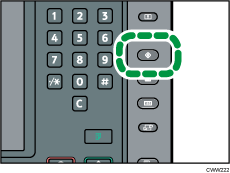
![]() Press [Maintenance].
Press [Maintenance].
![]() Press [Auto Color Calibration].
Press [Auto Color Calibration].
![]() Press [Start].
Press [Start].
To perform auto color calibration using the copy function, press [Start] in Copier Function. To perform auto color calibration using the printer function, press [Start] in Printer Function.
![]() Press [Start Printing].
Press [Start Printing].
![]() Place the test pattern on the exposure glass, and then press [Start Scanning].
Place the test pattern on the exposure glass, and then press [Start Scanning].
![]()
The test pattern will not be read if it is set into the ADF.
The test pattern will be printed on an A4, 81/2
 11 size page. If these sheets are not available, A3 or B4 JIS (Japanese Industrial Standard) will be used. Make sure to check the paper set into the paper tray.
11 size page. If these sheets are not available, A3 or B4 JIS (Japanese Industrial Standard) will be used. Make sure to check the paper set into the paper tray.Set the test pattern in the following way:
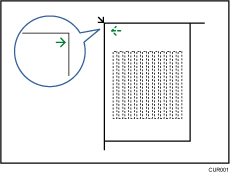
Make sure to set the test pattern on the exposure glass, and then two or three white sheets, same size as the test pattern, above the test pattern.
