Configure the distributed scan management (DSM) system on Windows Server.
For the procedure to configure DSM, see Windows Server Help.
![]() Press the [Home] key on the bottom left of the control panel, and press the [Scanner] icon on the [Home] screen.
Press the [Home] key on the bottom left of the control panel, and press the [Scanner] icon on the [Home] screen.
If the [Scanner] icon does not appear, press the ![]() icon at the upper right corner of the screen to switch to the menu screen.
icon at the upper right corner of the screen to switch to the menu screen.
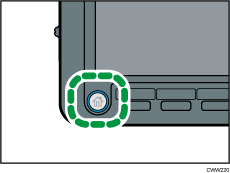
![]() Login to the machine using Windows authentication.
Login to the machine using Windows authentication.
![]() Make sure that no previous settings remain.
Make sure that no previous settings remain.
If a previous setting remains, press the [Reset] key.
![]() Press [DSM Destination].
Press [DSM Destination].
![]() Place originals.
Place originals.
![]() If necessary, specify the scan settings according to the original to be scanned.
If necessary, specify the scan settings according to the original to be scanned.
To change the scan settings, select the [Allow value override at scanner] check box when configuring the device on Windows Server.
![]() Specify the destination.
Specify the destination.
![]() Press the [Start] key.
Press the [Start] key.
![]()
Up to 100 destinations can be displayed in [DSM Destination]. If more than 100 scan processes (destinations) are registered to Windows Server, information for the 100 processes that have been registered recently will be displayed in [DSM Destination].
Register the destination to Windows Server.
The program function cannot be used with DSM.
