This illustration shows the control panel of the machine with options fully installed.
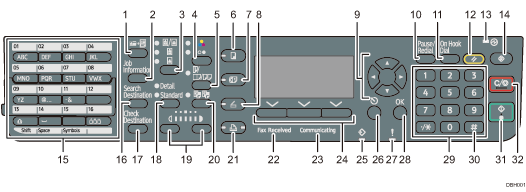
[ID Card Copy] key
Press to jump to the ID card copy setting menu.
[Job Information] key (scanner and facsimile mode)
Press to obtain status information on transmitted data.
Original Selection key (copier, scanner and facsimile mode)
Press to select the most suitable scanning method for the original.
Color Selection key
Press to scan originals in full color.
[Duplex/Combine/Series] key (copier mode)
Duplex
Perform duplex printing when copying a multiple-sheet original.
Combine
Combines and prints the pages of a multiple-sheet original onto a single sheet.
Series
Prints each page of a double-page spread as a single-page copy.
[Copy] key
Press to activate the copy function.
[Facsimile] key
Press to activate the facsimile function.
[Scanner] key
Press to activate the scanner function.
Scroll keys
Press these keys to move the cursor in each direction.
When the [
 ] [
] [ ] [
] [ ] [
] [ ] keys appear in this manual, press the applicable key for the direction that you want to move the cursor.
] keys appear in this manual, press the applicable key for the direction that you want to move the cursor.[Pause/Redial] key (facsimile mode)
Pause
Press to insert a pause in a fax dialing sequence. The pause is indicated by “-”.
Redial
Press this to select a recently-dialed destination.
[On Hook Dial] key (facsimile mode)
Press to use the On Hook Dial function.
[Reset] key
Press to clear the current settings.
Main power indicator
The main power indicator goes on when you turn on the main power switch.
[User Tools] key
Press to change the default settings to meet your requirements.
Quick Dial keys
Press to enter letters and symbols.
Press to select the registered destination at a single touch.
[Search Destination] key (scanner and facsimile mode)
Press to search for a destination registered in the destination list.
[Check Destination] key (scanner and facsimile mode)
Press to check the specified destination.
Resolution Selection key (facsimile mode)
Press to specify the resolution of the fax.
Density Selection keys (copier, scanner, and facsimile mode)
Press to adjust the scanning density under the copier, scanner and fax functions.
[Sort] key (copier mode)
Press to automatically sort printed copies.
[Printer] key
Press to activate the printer function.
Fax Received indicator (facsimile mode)
Lights continuously while data other than personal box or Memory Lock file is being received and stored in the fax memory.
Communicating indicator (facsimile mode)
Lights continuously during data transmission and reception.
Selection keys
Correspond to items on the display. Press to select the corresponding item.
Data In indicator
Flashes when the machine is receiving print jobs or LAN-Fax documents from a computer.
[Escape] key
Press to cancel an operation or return to the previous display.
Alert Indicators
Lights up when a machine error occurs.
Steady red: printing is not possible, or is possible but print quality cannot be ensured.
Flashing yellow: the machine will soon require a replacement consumable.
[OK] key
Press to set a selected item or an entered numeric value.
Number keys
Use to enter the numbers for copies, fax numbers, and data for the selected function.
[
 ] key (Enter key)
] key (Enter key)Press to confirm values entered or items specified.
[Start] key
Press to start copying, printing, scanning, or sending.
[Clear/Stop] key
Clear
Clears an entered numeric value.
Stop
Stops a job in progress, such as copying, scanning, faxing, or printing.
