This section explains how to save data on a USB flash memory device using the scanner function.
![]()
|
Press the [Scanner] key, and then select the setting items using the [![]() ] or [
] or [![]() ] key.
] key.
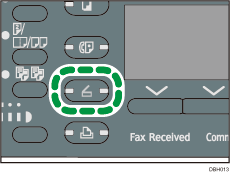
![]() Insert a USB flash memory device into the media slot beneath the machine's control panel
Insert a USB flash memory device into the media slot beneath the machine's control panel
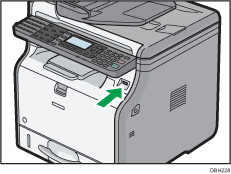
![]() Make sure that no previous settings remain
Make sure that no previous settings remain
If a previous setting remains, press the [Reset] key.
![]() Place originals
Place originals
![]() Press [Options]
Press [Options] ![]() Select [Output Method]
Select [Output Method] ![]() Press [OK]
Press [OK]
![]() Select [Store to Memory Device]
Select [Store to Memory Device] ![]() Press [OK]
Press [OK]
![]() Press [Escape]
Press [Escape]
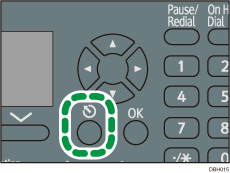
![]() If necessary, specify the scan settings according to the original to be scanned
If necessary, specify the scan settings according to the original to be scanned
For details, see Various Scan Settings.
![]() Press [Start]
Press [Start]
When scanning from the exposure glass
If you are scanning only one original, press the [
 ] key to send the scan file.
] key to send the scan file.If you are scanning multiple originals, place them on the machine, and then press the [Start] key.
Repeat this step until all originals are scanned, and then press the [
 ] key.
] key.When scanning from the ADF
The file is saved on the USB flash memory device immediately after originals are scanned.
When writing is complete, a confirmation message appears.
![]() Press [Exit]
Press [Exit]
![]() Remove the memory device from the media slot
Remove the memory device from the media slot
Remove the media from the media slot only after data has been written completely. Removing the media while data is being written will result in corrupted data.
![]()
The amount of time required to save files to a USB flash memory device will vary according to the device's specifications.
The documents stored on the memory storage device cannot be sent from the machine's control panel.
You cannot specify where the data is saved. Files are saved in the root directory of the memory storage device.
If the memory storage device is partitioned, files are saved on the first partition.
You cannot configure file information such as [User Name], [File Name], and [Password].
The amount of free space on the memory device is displayed. Note that if the amount of free space exceeds 100 GB, "99999.9 MB" will be displayed.
To cancel writing, press the [Clear/Stop] key. If files are being written when writing is cancelled, any partially written files are deleted. Only complete files are stored on the memory storage device.
