This section explains how to search for an address registered in an LDAP server and specify it as an e-mail destination.
![]()
To use this function, an LDAP server must be connected to the network.
In [Administrator Tools] under [System Settings], the LDAP server must be registered in [Prog/Chnge/Del LDAP Server] and [LDAP Search] must be set to [On]. To configure the LDAP server, see "System Settings", Connecting the Machine/System Settings.
Press the [Search Destination] key, and then select the setting items using the [![]() ] or [
] or [![]() ] key.
] key.
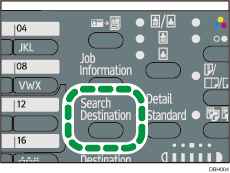
![]() Select [Search LDAP]
Select [Search LDAP] ![]() Press [OK]
Press [OK]
![]() Select [Select Server]
Select [Select Server] ![]() Press [OK]
Press [OK]
![]() Select the server
Select the server ![]() Press [OK]
Press [OK]
If authentication is required to access the server, the authentication screen appears. Enter the user name and password correctly.
The Search LDAP screen reappears.
![]() Select [Advanced Search]
Select [Advanced Search] ![]() Press [OK]
Press [OK]
![]() Select [Name] or [E-mail Address]
Select [Name] or [E-mail Address] ![]() Press [OK]
Press [OK]
To search by destination name, select [Name].
To search by e-mail address, select [E-mail Address].
![]() Enter a part of the destination name or e-mail address
Enter a part of the destination name or e-mail address ![]() Press [OK]
Press [OK]
When you select [Name], you can search by surname or first name, depending on the LDAP server's settings. Consult your administrator.
![]() Select a search criterion
Select a search criterion ![]() Press [OK]
Press [OK]
![]() Press [Escape]
Press [Escape]
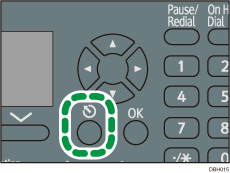
![]() Press [Search]
Press [Search]
Destinations that match the search conditions are displayed.
![]() Select the destination
Select the destination ![]() Press [OK]
Press [OK]
![]()
Search criteria that appear in [Advanced Search], such as [Name], [E-mail Address], [Fax Destination], [Company Name], and [Department Name], are registered in the LDAP server.
If you specified [Search Options] on [Prog/Chnge/Del LDAP Server] under [System Settings], you can add a search condition for LDAP search on the [Advanced Search] screen. To configure the LDAP server, see "System Settings", Connecting the Machine/System Settings.
Up to 100 destinations can be displayed as search results.
If an e-mail address returned by the LDAP server is too long, it will be impossible to specify it as the destination. For details about the number of characters that can be specified, see Values of Various Set Items for Transmission Function.
You can register multiple e-mail addresses in individual LDAP server accounts. However, only one e-mail address will be displayed as the search result. Usually, the address that was registered first on the LDAP server is the address that is displayed.
You can select criteria from the following list:
[Include]: The names which contain an entered character or characters are targeted. For example, to search for "ABC", enter "A", "B", or "C".
[Exclude]: The names which do not contain an entered character or characters are targeted. For example, to search for "ABC", enter "D".
[First Word]: The names which start with the entered character or characters are targeted. For example, to search for "ABC", enter "A".
[Last Word]: The names which end with the entered character or characters are targeted. For example, to search for "ABC", enter "C".
[Exact Match]: The names which correspond to an entered character or characters are targeted. For example, to search for "ABC", enter "ABC".
[Fuzzy Search]: a vague search (The function of this vague search depends on the system supported by the LDAP server.)
For details about text entry, see "Entering Text", Getting Started.
