The paper size setting is changed in the same way for every paper tray.
In the following example procedure, the paper size setting for Tray 1 is changed.
![]()
Be sure to select the correct paper size and feed direction using the paper size dial on the tray. Otherwise, the machine might be damaged, or printing problems might occur.
Do not mix different types of paper in the same paper tray.
Make sure the paper stack does not exceed the upper limit mark inside the paper tray. Excessive stacking can cause paper jams.
After loading paper, specify the paper size using the control panel or paper size dial, and paper type using the control panel. When printing a document, specify the same paper size and type in the printer driver as specified on the machine.
If you load paper whose size is not indicated on the paper size dial, you can specify the paper size in [Tray Paper Settings]. For details, see Changing Paper Size Settings.
Do not move the side paper guides and end guide forcefully. Doing so may damage the tray.
When loading a low number of sheets, be sure not to squeeze the side paper guides and end guide in too tightly. If the side paper guides and end guide are squeezed too tightly against the paper, the edges may crease or the paper may misfeed.
When loading label paper, load it one by one.
![]() Check that paper in the paper tray is not being used, and then pull out the paper tray carefully. Adjust the paper size dial to match the size and feed direction of the paper in the paper tray.
Check that paper in the paper tray is not being used, and then pull out the paper tray carefully. Adjust the paper size dial to match the size and feed direction of the paper in the paper tray.
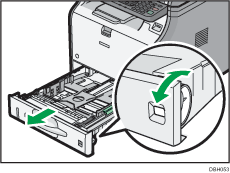
![]() Pull the tray carefully until it stops, lift the front side of the tray, and then pull it out of the machine.
Pull the tray carefully until it stops, lift the front side of the tray, and then pull it out of the machine.
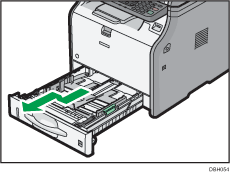
Place the tray on a flat surface.
![]() Pinch the clip on the side paper guide and slide it to match the paper size.
Pinch the clip on the side paper guide and slide it to match the paper size.

![]() Pinch the end guide and slide it inward to match the standard size.
Pinch the end guide and slide it inward to match the standard size.
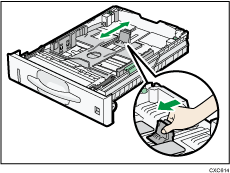
![]() Fan the paper before loading it in the tray.
Fan the paper before loading it in the tray.
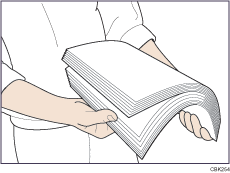
![]() Load the new paper stack print side down.
Load the new paper stack print side down.
Make sure paper is not stacked higher than the upper limit (upper line) marked inside the tray.

![]() Adjust the paper guides to close any gaps.
Adjust the paper guides to close any gaps.
Do not move paper loaded in the tray more than a few millimeters.
Moving the loaded paper excessively can cause damage to paper edges on the openings of the tray's lifting plate, resulting in sheets being folded or becoming jammed.
![]() Lift the front side of the tray, and then slide it into the machine carefully until it stops.
Lift the front side of the tray, and then slide it into the machine carefully until it stops.
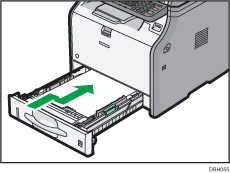
To avoid paper jams, make sure the tray is securely inserted.
