![]()
Usually only one side of OHP transparencies can be used for printing. Be sure to load them with the print side up.
When printing onto OHP transparencies, remove printed sheets one by one.
Press the [User Tools] key, and then select the setting items using the [![]() ] or [
] or [![]() ] key.
] key.
![]() Select [Tray Paper Settings]
Select [Tray Paper Settings] ![]() Press OK
Press OK
![]() Select [Paper Type: Bypass Tray]
Select [Paper Type: Bypass Tray] ![]() Press [OK]
Press [OK]
![]() Select the type of the paper set in bypass tray
Select the type of the paper set in bypass tray ![]() Press [OK]
Press [OK]
![]() If you have selected [Recycled Paper], [Color Paper], [Letterhead], [Label Paper], [Envelope], or [Preprinted Paper] for the paper type, press [Escape]
If you have selected [Recycled Paper], [Color Paper], [Letterhead], [Label Paper], [Envelope], or [Preprinted Paper] for the paper type, press [Escape]
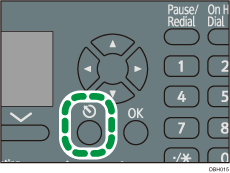
![]() Select [Maintenance]
Select [Maintenance] ![]() Press [OK]
Press [OK]
![]() Select the paper thickness setting for the specified paper type
Select the paper thickness setting for the specified paper type ![]() Press [OK]
Press [OK]
![]() Select the tray where the specified type of paper is loaded
Select the tray where the specified type of paper is loaded ![]() Press [OK]
Press [OK]
![]() Select the paper thickness
Select the paper thickness ![]() Press [OK]
Press [OK]
![]()
For details about paper thickness, see "System Settings", Connecting the Machine/ System Settings.
