This section describes how to register SMTP Authentication.
For each user registered in the Address Book, you can register a login user name and login password to be used when accessing an SMTP server.
To use an SMTP server, you need to program it beforehand.
Press the [User Tools] key, and then select the setting items using the [![]() ] or [
] or [![]() ] key.
] key.
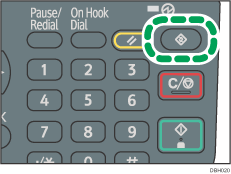
![]() Select [Address Book Management]
Select [Address Book Management] ![]() Press [OK]
Press [OK]
![]() Select [Program/Change]
Select [Program/Change] ![]() Press [OK]
Press [OK]
![]() Enter the registration number you want to register using the number keys or the Quick Dial keys
Enter the registration number you want to register using the number keys or the Quick Dial keys ![]() Press [OK]
Press [OK]
You can automatically specify registration numbers 001 - 032 by pressing the Quick Dial key. Press [Search] to specify by name, destination list, registration number, fax number, e-mail address, or folder destination.
![]() Press [OK]
Press [OK]
![]() Press [Details]
Press [Details]
![]() Select [Auth. Info]
Select [Auth. Info] ![]() Press [OK]
Press [OK]
![]() Select [SMTP Authentication]
Select [SMTP Authentication] ![]() Press [OK]
Press [OK]
![]() Select [Specify Other Auth. Info]
Select [Specify Other Auth. Info] ![]() Press [User]
Press [User]
![]() Enter the login user name
Enter the login user name ![]() Press [OK]
Press [OK]
![]() Press [Password]
Press [Password]
![]() Enter the password
Enter the password ![]() Press [OK]
Press [OK]
![]() Enter the password again to confirm
Enter the password again to confirm ![]() Press [OK]
Press [OK]
![]()
To register the name, see Registering User Information.
You can enter up to 191 characters for the user name.
You can enter up to 128 characters for the password.
