This section describes how to register an FTP folder.
Press the [User Tools] key, and then select the setting items using the [![]() ] or [
] or [![]() ] key.
] key.
![]() Select [Address Book Management]
Select [Address Book Management] ![]() Press [OK]
Press [OK]
![]() Select [Program/Change]
Select [Program/Change] ![]() Press [OK]
Press [OK]
![]() Enter the registration number you want to register using the number keys or the Quick Dial keys
Enter the registration number you want to register using the number keys or the Quick Dial keys ![]() Press [OK]
Press [OK]
You can automatically specify registration numbers 001 - 032 by pressing the Quick Dial key. Press [Search] to specify by name, destination list, registration number, fax number, e-mail address, or folder destination.
![]() Press [OK]
Press [OK]
![]() Press [Details]
Press [Details]
![]() Select [Auth. Info]
Select [Auth. Info] ![]() Press [OK]
Press [OK]
![]() Select [Folder Authentication]
Select [Folder Authentication] ![]() Press [OK]
Press [OK]
![]() Select [Specify Other Auth. Info]
Select [Specify Other Auth. Info] ![]() Press [User]
Press [User]
![]() Enter the login user name
Enter the login user name ![]() Press [OK]
Press [OK]
![]() Press [Password]
Press [Password]
![]() Enter the password
Enter the password ![]() Press [OK]
Press [OK]
![]() Enter the password again to confirm
Enter the password again to confirm ![]() Press [OK]
Press [OK]
![]() Press [OK]
Press [OK]
![]() Press [Escape]
Press [Escape]
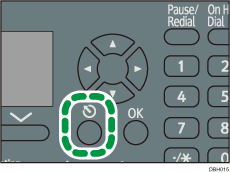
![]() Select [Folder Info]
Select [Folder Info] ![]() Press [OK]
Press [OK]
![]() Select [FTP]
Select [FTP] ![]() Press [OK]
Press [OK]
![]() Enter the server name
Enter the server name ![]() Press [OK]
Press [OK]
![]() If you want to change the port number, enter the new port number
If you want to change the port number, enter the new port number ![]() Press [OK]
Press [OK]
Otherwise, just press [OK].
You can enter 1 to 65535.
![]() Enter the path
Enter the path ![]() Press [OK]
Press [OK]
You can also enter an IPv4 address.
![]() Press [Com.Test] to check the path is set correctly
Press [Com.Test] to check the path is set correctly
![]() Press [Exit]
Press [Exit]
![]()
To register the name, see Registering User Information.
You can enter up to 64 characters for the user name and password.
You can enter a server name using up to 64 characters.
If User Authentication is specified, contact your administrator.
