This section explains how to search for a destination registered in an LDAP server and specify it as a fax destination.
![]()
To use this function, an LDAP server must be connected to the network.
Under [System Settings], the LDAP server must be registered in [Prog/Chnge/Del LDAP Server] and [LDAP Search] must be set to [On]. To configure the LDAP server, see "System Settings", Connecting the Machine/System Settings.
Press the [Search Destination] key, and then select the setting items using the [![]() ] or [
] or [![]() ] key.
] key.
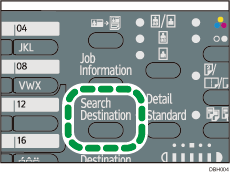
![]() Select [Search LDAP]
Select [Search LDAP] ![]() Press [OK]
Press [OK]
![]() Select [Select Server]
Select [Select Server] ![]() Press [OK]
Press [OK]
![]() Select the server
Select the server ![]() Press [OK]
Press [OK]
If authentication is required to access the server, the authentication screen appears. Enter the user name and password correctly.
The Search LDAP screen reappears.
![]() Select [Advanced Search]
Select [Advanced Search] ![]() Press [OK]
Press [OK]
![]() Select [Name] or [Fax Number]
Select [Name] or [Fax Number] ![]() Press [OK]
Press [OK]
To search by destination name, select [Name].
To search by a fax number, select [Fax Number].
![]() Enter a part of the destination name or fax number
Enter a part of the destination name or fax number ![]() Press [OK]
Press [OK]
When you select [Name], you can search by surname or first name, depending on the LDAP server's settings. Consult your administrator.
![]() Select a search criterion
Select a search criterion ![]() Press [OK]
Press [OK]
![]() Press [Escape]
Press [Escape]
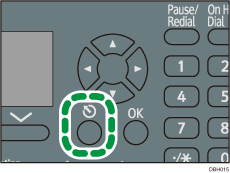
![]() Press [Search]
Press [Search]
Destinations that match the search conditions are displayed.
![]() Select the destination
Select the destination ![]() Press [
Press [![]() ]
]
Multiple destinations can be selected.
Press the [![]() ] key to deselect a destination.
] key to deselect a destination.
![]() Press [OK]
Press [OK]
![]()
Up to 100 destinations can be displayed as search results.
Search criteria that appear in [Advanced Search], such as [Name], [Fax Destination], [E-mail Address], [Company Name], and [Department Name], are registered in the LDAP server.
If you specified [Search Options] on [Prog/Chnge/Del LDAP Server] under [System Settings], you can add a search condition for LDAP search on the [Advanced Search] screen. To configure the LDAP server, see "System Settings", Connecting the Machine/System Settings.
You can select criteria from the following list:
[Include]: The names which contain an entered character or characters are targeted. For example, to search for "ABC", enter "A", "B", or "C".
[Exclude]: The names which do not contain an entered character or characters are targeted. For example, to search for "ABC", enter "D".
[First Word]: The names which start with the entered character or characters are targeted. For example, to search for "ABC", enter "A".
[Last Word]: The names which end with the entered character or characters are targeted. For example, to search for "ABC", enter "C".
[Exact Match]: The names which correspond to an entered character or characters are targeted. For example, to search for "ABC", enter "ABC".
[Fuzzy Search]: a vague search (The function of this vague search depends on the system supported by the LDAP server.)
When searching via LDAP servers, the string you specify for the [Name] condition is read as the first or last name, depending on the administrator's setting. For example, to search for the name "John Smith", ask the system administrator whether you should enter "John" or "Smith".
For details about text entry, see "Entering Text", Getting Started.
