This section describes how to copy the front and back sides of an ID card, or other small original, onto one side of a sheet of paper.
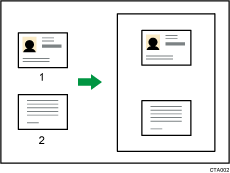
Front
Back
![]()
The Duplex function cannot be used with this function. If the Duplex function is specified, press the [Duplex/Combine/Series] twice to cancel the setting.
Make sure an original is not set in the ADF.
This function allows you to copy the original onto the top and bottom halves of paper. For example, when copying onto an A4 (81/2 × 11)![]() size sheet of paper, the front of the original is copied onto the top half of the paper in a space the same as A5 (51/2 × 81/2)
size sheet of paper, the front of the original is copied onto the top half of the paper in a space the same as A5 (51/2 × 81/2)![]() and the back of the original is copied onto the bottom half. Place the original in the center of the scanning area of the exposure glass when using this function.
and the back of the original is copied onto the bottom half. Place the original in the center of the scanning area of the exposure glass when using this function.
It is recommended that you use A4![]() or 81/2× 11
or 81/2× 11![]() size paper with this function.
size paper with this function.
Press the [Copy] key, and then select the setting items using the [![]() ] or [
] or [![]() ] key.
] key.
![]() Press [ID Card Copy]
Press [ID Card Copy]
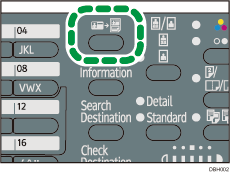
![]() Select the paper tray
Select the paper tray
![]() Place the original front side down on the exposure glass
Place the original front side down on the exposure glass
Place the original in ![]() orientation and in the center of the A5 (51/2 × 81/2)
orientation and in the center of the A5 (51/2 × 81/2)![]() scan area.
scan area.
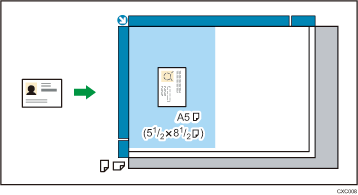
![]() Press [Start]
Press [Start]
![]() Press the original back side down on the exposure glass
Press the original back side down on the exposure glass
Place the original in the same position and orientation as shown in Step 3.
![]() Press [Start]
Press [Start]
![]()
If you press the [ID Card Copy] key after specifying the reproduction ratio, the reproduction ratio is canceled.
To cancel this mode, press the [ID Card Copy] key again.
