![]()
Usually only one side of OHP transparencies can be used for printing.
Press the [Copy] key, and then select the setting items using the [![]() ] or [
] or [![]() ] key.
] key.
![]() Load the OHP transparencies face up in the bypass tray
Load the OHP transparencies face up in the bypass tray
![]() Press [
Press [![]() ]
]
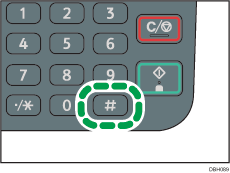
![]() Select [Paper Size]
Select [Paper Size] ![]() Press [OK]
Press [OK]
![]() Select [Regular Size] or [Custom Size]
Select [Regular Size] or [Custom Size] ![]() Press [OK]
Press [OK]
![]() Specify the paper size
Specify the paper size ![]() Press [OK]
Press [OK]
![]() Press [
Press [![]() ]
]
![]() Select [Paper Type]
Select [Paper Type] ![]() Press [OK]
Press [OK]
![]() Select [OHP (Transparency)]
Select [OHP (Transparency)] ![]() Press [OK]
Press [OK]
![]() Place the originals
Place the originals ![]() Press [Start]
Press [Start]
![]()
When copying onto OHP transparencies, remove copied sheets one by one.
For details about the sizes of OHP transparencies that can be used, see "Recommended Paper Sizes and Types", Paper Specifications and Adding Paper.
