This illustration shows the control panel of the printer.
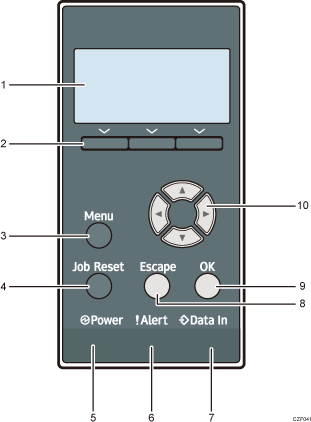
Display
Displays current printer status and error messages.
Selection keys
Correspond to the function items at the bottom line on the display.
Example: When this manual instructs you to press [Supplies], press the selection key on the right below the initial screen.
[Menu] key
Press this key to configure and check the current printer settings.
Press to change the default settings to meet your requirements. See Configuring Printer Settings Using the Control Panel.
[Job Reset] key
Press to cancel the current print job.
Power indicator
Lights up when the printer is ready to receive data from a computer. Flashes when the printer is warming up or receiving data. It is unlit when the power is off.
Alert indicator
Lights up or flashes when a printer error occurs.
Steady red: printing is not possible, or is possible but print quality cannot be ensured.
Flashing yellow: the printer will soon require maintenance or a replacement consumable such as print cartridge.
Follow the instructions that appear on the display.
Data in indicator
Flashes when the printer is receiving data from a computer. The data in indicator is lit if there is data to be printed.
[Escape] key
Press this key to cancel an operation or return to the previous display.
[OK] key
Use this key to confirm settings or setting values, or move to the next menu level.
Scroll keys
Press these keys to move the cursor in each direction.
When the [
 ] [
] [ ] [
] [ ] [
] [ ] keys appear in this manual, press the applicable key for the direction that you want to move the cursor.
] keys appear in this manual, press the applicable key for the direction that you want to move the cursor.
