The [Additional Program Startup Setting], [Install Additional Program], [Uninstall Additional Program], [Copy Extended Features], and [Copy Card Save Data] screens are unavailable.
For information about these settings, consult your service representative.
Additional Program Startup Setting Screen
This screen allows you to start and stop installed additional programs.
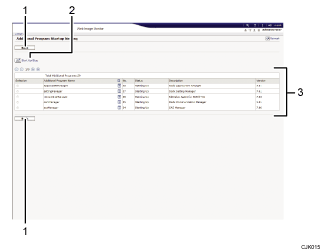
[Back]
Click this to return to the [Configuration] menu of Web Image Monitor.
[Start Up/Stop]
Click this to set the selected additional program to either "Starting Up" or "Stop".
Additional program list
Displays a list of the installed additional program.
Selection
Click the radio button of the additional program you want to set to "Starting Up" or "Stop". Click [Start Up/Stop] after selecting.
Additional Program Name
Displays the names of additional program.
Details
Displays an information screen for the additional program, which allows you to check its [Details] icon.
No.
Displays the ID of each additional program that is installed.
Status
Displays the status of additional program.
Starting Up
Additional program are activated.
Stop
Additional program are deactivated.
Suspend
Additional program are activated but are in standby status. You must reboot before you can use these features.
Description
Displays brief summaries of additional program.
Version
Displays the versions of additional program.
Install Additional Program Screen
This screen allows you to install additional program.
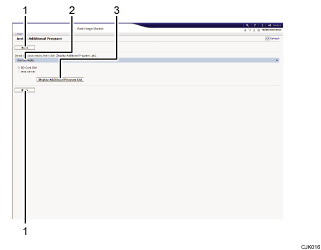
[Back]
Click this to return to the [Configuration] menu of Web Image Monitor.
Source Media
Select the storage media to use for performing installation of the additional program.
[Display Additional Program List]
If you click [Display Additional Program List], a list of the installable additional programs stored in the source media (selected in Source Media) will appear.
Uninstall Additional Program Screen
This screen allows you to uninstall additional program.
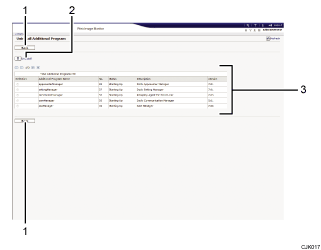
[Back]
Click this to return to the [Configuration] menu of Web Image Monitor.
[Uninstall]
If you click [Uninstall], the extended features selected in the additional programs list will be uninstalled.
Additional program list
Displays the status of additional program.
Selection
Click the radio button(s) of the additional program that you want to uninstall, and then click [Uninstall] to begin the uninstall process.
Additional Program Name
Displays the names of additional program.
No.
Displays the ID of each additional program that is installed.
Status
Displays the status of additional program.
Starting Up
Additional program are activated.
Stop
Additional program are deactivated.
Suspend
Additional program are activated but are in standby status. You must reboot before you can use these features.
Description
Displays brief summaries of the additional program.
Version
Displays the versions of additional program.
