![]() Check the contents of the package.
Check the contents of the package.
![]() Turn the printer off and unplug the power cord.
Turn the printer off and unplug the power cord.
![]() Loosen the two screws and remove the slot cover.
Loosen the two screws and remove the slot cover.
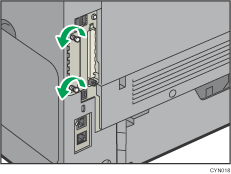
The removed cover will not be reused.
![]() Fully insert the interface board.
Fully insert the interface board.
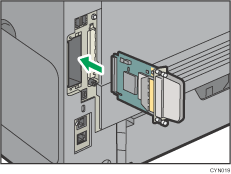
Check that the interface board is firmly connected to the controller board.
![]() Tighten the two screws to secure the interface board.
Tighten the two screws to secure the interface board.
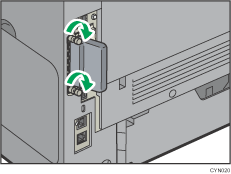
![]() Plug in the power cord, and then turn on the printer.
Plug in the power cord, and then turn on the printer.
![]() Print the configuration page to confirm that the board was attached correctly.
Print the configuration page to confirm that the board was attached correctly.
![]()
Check that the board was correctly installed by printing the configuration page. If it is correctly installed, "Wireless LAN" will appear for "Device Connection" on the configuration page. For details about printing the configuration page, see Test Printing.
If the board was not installed properly, repeat the procedure from the beginning. If it cannot be installed correctly even after trying the installation a second time, contact your sales or service representative.
Before using the board, you must configure settings from the printer control panel. For details, see Wireless LAN Configuration.
