Functions, programs, etc., can be assigned to the function keys as desired.
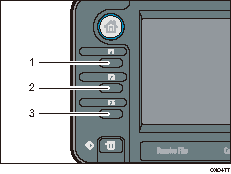
Function Key 1
Function Key 2
Function Key 3
Functions that can be assigned to function keys:
Copy
Document Server
Fax
Printer
Scanner
Browser
Embedded software applications
Web pages registered to favorites using the browser function
Programs registered from the copy, fax, or scanner functions
![]() Press the [User Tools/Counter] key.
Press the [User Tools/Counter] key.
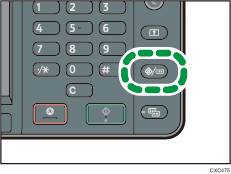
![]() Press [System Settings].
Press [System Settings].
![]() Press [General Features].
Press [General Features].
![]() Press [
Press [![]() ].
].
![]() Press [Function Key Allocation].
Press [Function Key Allocation].
![]() Select [Function Key 1], [Function Key 2], or [Function Key 3] which you want to assign to a function to.
Select [Function Key 1], [Function Key 2], or [Function Key 3] which you want to assign to a function to.
![]() Select [Application], [Program], [Extended Feature], or [URL].
Select [Application], [Program], [Extended Feature], or [URL].
To cancel a function that has been assigned, select [Do not Allocate], press [OK], and then press the [User Tools/Counter] key.
![]() Press [Change].
Press [Change].
![]() Select a function and press [OK].
Select a function and press [OK].
![]() Press [OK].
Press [OK].
![]() Press the [User Tools/Counter] key.
Press the [User Tools/Counter] key.
![]()
Only one function can be assigned to a function key.
The same function or program cannot be assigned to more than one function key.
These settings can also be configured from Web Image Monitor. For details, see Web Image Monitor Help.
For the procedure for adding Web pages to favorites, see "Registering Often Accessed Web Pages to Favorites", Convenient Functions.
For details about how to make a program, see "Registering Functions in a Program", Convenient Functions.
