![]() Check the contents of the package.
Check the contents of the package.
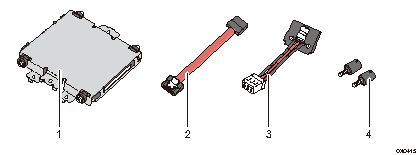
Hard disk
Flat cable
Power cord
Screws (2)
![]() Remove the memory cover.
Remove the memory cover.
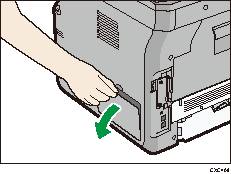
![]() Loosen the screw by using a coin, and then slide the inner cover towards the front to remove it.
Loosen the screw by using a coin, and then slide the inner cover towards the front to remove it.
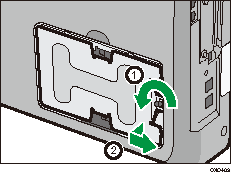
![]() Connect the flat cable and power cord to the hard disk.
Connect the flat cable and power cord to the hard disk.
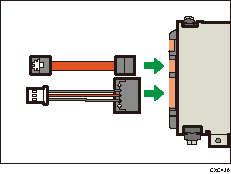
![]() Check the installation position of the hard disk.
Check the installation position of the hard disk.
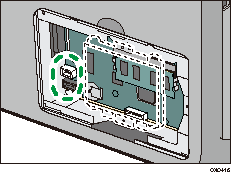
![]() Connect the flat cable and power cord to the board of the machine.
Connect the flat cable and power cord to the board of the machine.
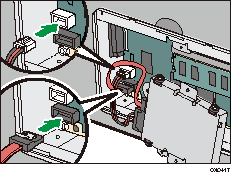
![]() Install the hard disk, and then fasten the hard disk to the machine with the screws.
Install the hard disk, and then fasten the hard disk to the machine with the screws.
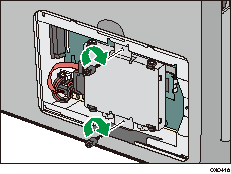
![]() Insert the two left protrusions of the inner cover, and then insert the two right protrusions into the notches on the machine.
Insert the two left protrusions of the inner cover, and then insert the two right protrusions into the notches on the machine.
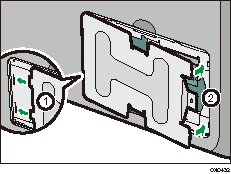
![]() Tighten the screw.
Tighten the screw.
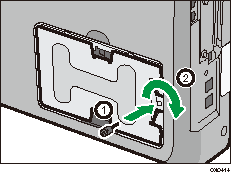
![]() Attach the memory cover.
Attach the memory cover.
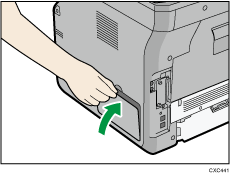
![]() Plug in the power cord, and then turn on the machine.
Plug in the power cord, and then turn on the machine.
![]() Print the configuration page to confirm the installation.
Print the configuration page to confirm the installation.
![]()
Confirm that the hard disk was correctly installed by printing the configuration page. If it is correctly installed, "Hard Disk" will appear for "Device Connection" on the configuration page. For information about printing the configuration page, see Test Printing
 .
.If the hard disk was not installed properly, repeat the procedure from the beginning. If it cannot be installed correctly even after reattempting installation, contact your sales or service representative.
To use the installed hard disk, configure the machine options in "Accessories" in the printer driver. For information about opening "Accessories", see "Configuring Option Settings for the Printer", Driver Installation Guide.
