![]()
Usually only one side of OHP transparencies can be used for printing. Be sure to load them with the print side up.
When printing onto OHP transparencies, remove printed sheets one by one.
![]() Press the [User Tools/Counter] key.
Press the [User Tools/Counter] key.
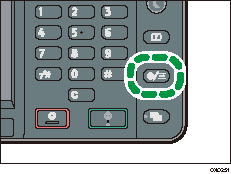
![]() Press [Tray Paper Settings].
Press [Tray Paper Settings].
![]() Press [
Press [![]() ].
].
![]() Press [Printer Bypass Paper Size], and then specify the paper size.
Press [Printer Bypass Paper Size], and then specify the paper size.
![]() Press [OK].
Press [OK].
![]() Press [Paper Type: Bypass Tray].
Press [Paper Type: Bypass Tray].
![]() Press [Paper Type].
Press [Paper Type].
![]() Select the paper type.
Select the paper type.
To load thick paper, press [Plain Paper].
To load OHP transparencies, press [OHP (Transparency)].
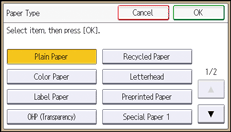
![]() Press [OK].
Press [OK].
When printing onto OHP transparencies, proceed to step 11.
![]() When printing onto thick paper, make sure that the specified paper thickness is displayed in [Paper Thickness].
When printing onto thick paper, make sure that the specified paper thickness is displayed in [Paper Thickness].
![]() Press the [User Tools/Counter] key.
Press the [User Tools/Counter] key.
![]()
For details about paper thickness, see "System Settings", Connecting the Machine/ System Settings.
