![]() Press the [User Tools/Counter] key.
Press the [User Tools/Counter] key.
![]() Press [System Settings].
Press [System Settings].
![]() Press [Administrator Tools].
Press [Administrator Tools].
![]() Press [Address Book: Program/Change/Delete Group].
Press [Address Book: Program/Change/Delete Group].
![]() Press [Change].
Press [Change].
![]() Press the group key you want to change.
Press the group key you want to change.
You can search by the registered name.
![]() Press [Names].
Press [Names].
![]() To change the group name and key display, press [Name] or [Key Display].
To change the group name and key display, press [Name] or [Key Display].
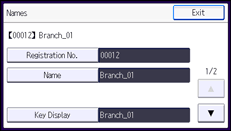
![]() Enter a new group name or key display, and then press [OK].
Enter a new group name or key display, and then press [OK].
![]() To change the registration number, press [Registration No.].
To change the registration number, press [Registration No.].
![]() Enter a new registration number using the number keys, press the [
Enter a new registration number using the number keys, press the [![]() ] key, and then press [OK].
] key, and then press [OK].
![]() To change the display priority, press [
To change the display priority, press [![]() ], and then press [Display Priority].
], and then press [Display Priority].
![]() Press [Change], and then enter a priority number using the number keys.
Press [Change], and then enter a priority number using the number keys.
![]() Press the [
Press the [![]() ] key, and then press [OK].
] key, and then press [OK].
![]() To change the title key, press [Title 1], [Title 2] or [Title 3], and then select the key for the classification you want to use , and then press [OK].
To change the title key, press [Title 1], [Title 2] or [Title 3], and then select the key for the classification you want to use , and then press [OK].
![]() Press [Exit].
Press [Exit].
![]() Press [OK].
Press [OK].
![]() Press the [User Tools/Counter] key.
Press the [User Tools/Counter] key.
![]()
For details on how to access System Settings, see Accessing User Tools
 .
.
