![]() Press the [User Tools/Counter] key.
Press the [User Tools/Counter] key.
![]() Press [Address Book Mangmnt].
Press [Address Book Mangmnt].
![]() Press [Change].
Press [Change].
![]() Select the item you want to display from [All Users], [User Code], [Fax Dest.], [Email] and [Folder].
Select the item you want to display from [All Users], [User Code], [Fax Dest.], [Email] and [Folder].
![]() Press the name whose code is to be registered, or enter the registered number using the number key.
Press the name whose code is to be registered, or enter the registered number using the number key.
You can search by the registered name, user code, fax number, folder name, e-mail address, or IP-Fax destination.
![]() Press [Auth. Info].
Press [Auth. Info].
![]() Press [User Code].
Press [User Code].
![]() Enter the user code using the number keys, and then press the [
Enter the user code using the number keys, and then press the [![]() ] key.
] key.
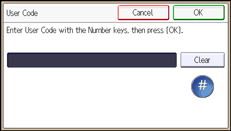
![]() Press [OK].
Press [OK].
![]() Press [
Press [![]() ] to display "Available Other Functions".
] to display "Available Other Functions".
![]() Press [Available Other Functions].
Press [Available Other Functions].
![]() Select the functions to be used with the user code from "Available Other Functions".
Select the functions to be used with the user code from "Available Other Functions".
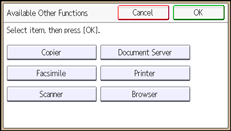
![]() Press [OK].
Press [OK].
![]() Press [Exit].
Press [Exit].
![]() Press [OK].
Press [OK].
![]() Press the [User Tools/Counter] key.
Press the [User Tools/Counter] key.
![]()
You can enter a one-to eight-digit user code.
If a user uses the browser function, only the functions specified for this setting are available. If [Browser] is selected and [Printer] is not selected, the printer function cannot be used with the browser function.
To register the name, see Registering User Information
 .
.For details on how to access System Settings, see Accessing User Tools
 .
.
