This section describes the screen layout when sending scan files by Scan to Folder.
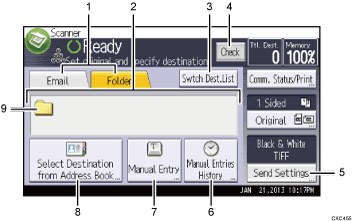
Email / Folder
Press to switch between the [Scan to Folder] screen and [Email] screen.
When
 (Email) is selected, you can specify e-mail destinations.
(Email) is selected, you can specify e-mail destinations.When
 (Folder) is selected, you can specify folder destinations.
(Folder) is selected, you can specify folder destinations.
Also switch the screen when sending a file simultaneously by both Scan to Folder and e-mail.
Destination field
The specified destination appears. If more than one destination has been specified, press [
 ] or [
] or [ ] to scroll through the destinations.
] to scroll through the destinations.[Swtch Dest.List]
Press to switch to the [WSD scanner] screen, the [DSM scanner] screen, or the [Network Delivery Scanner] screen.
This appears when you configure the WSD scanner, the DSM scanner, or the network delivery scanner.
[Check]
Allows you to confirm the scanning settings.
[Send Settings]
Allows you to specify various settings to scan originals and transmit them. For details about the features, see "Specifying Scan Settings", Fax.
[Manual Entries History]
Press this key to select destinations that have been recently specified using [Manual Entry]. If there is more than one recent destination, press [
 ] or [
] or [ ] to scroll through them.
] to scroll through them.[Manual Entry]
To specify destinations not registered in the address book, press this key to display the soft keyboard, and then enter the address of the destination folder.
[Select Destination from Address Book]
Press to display the list of destinations registered in the machine. If all of the destinations cannot be displayed, press [
 ] or [
] or [ ] to switch the screen.
] to switch the screen.The (
 ) symbol indicates a group destination.
) symbol indicates a group destination.Scan to Folder icon
Shows that the [Scan to Folder] screen is displayed.
