![]() Press the tab of the function you want to use.
Press the tab of the function you want to use.
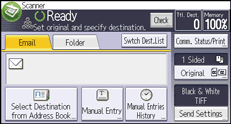
![]() Select [Manual Entry] and display the destination you want to register in the destination field.
Select [Manual Entry] and display the destination you want to register in the destination field.
![]() Select [Program to Address Book] and enter the information you want to register.
Select [Program to Address Book] and enter the information you want to register.
For details about specifying the information to be registered, see "Registering Addresses and Users for Facsimile/Scanner Functions", Connecting the Machine/ System Settings.
![]() Press [OK].
Press [OK].
![]() Specify the settings as necessary, and press [Exit].
Specify the settings as necessary, and press [Exit].
![]() Press [OK].
Press [OK].
![]()
Depending on the security setting, [Program to Address Book] may not appear. In such case, you cannot complete the registration.
You can also register a destination found and selected in the LDAP server. Display the destination, and then press [Program to Address Book].
To change a registered destination e-mail address, press [Edit] to the left of the destination field to display the soft keyboard, use the soft keyboard to enter the new address, and then click [OK].
