You must first configure the Distributed Scan Management (DSM) system on Windows Server.
For the procedure to configure DSM, see Windows Server Help.
![]() Press the [Home] key on the top left of the control panel, and press the [Scanner] icon on the [Home] screen.
Press the [Home] key on the top left of the control panel, and press the [Scanner] icon on the [Home] screen.
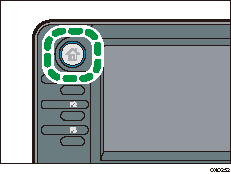
![]() Login to the machine using Windows authentication.
Login to the machine using Windows authentication.
![]() Make sure that no previous settings remain.
Make sure that no previous settings remain.
If a previous setting remains, press the Reset key.
![]() Press [Swtch Dest.List] to select [DSM].
Press [Swtch Dest.List] to select [DSM].
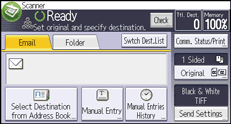
![]() Place originals.
Place originals.
![]() If necessary, specify the scan settings according to the original to be scanned.
If necessary, specify the scan settings according to the original to be scanned.
To change the scan settings, the [Allow value override at scanner] check box must be selected when configuring the device on the Windows Server.
![]() Specify the destination.
Specify the destination.
![]() Press the [Start] key.
Press the [Start] key.
![]()
Distributed Scan Management is supported under the following Windows operating systems for servers: Windows Server 2008 R2 or later.
Up to 100 destinations can be displayed in the destination list of DSM.
Register the destination on the Windows Server.
The program function cannot be used with DSM.
