![]() Load envelopes onto the bypass tray.
Load envelopes onto the bypass tray.
About how to load envelopes, see Paper Specifications and Adding Paper for details![]() .
.
![]() Press the [User Tools/Counter] key.
Press the [User Tools/Counter] key.
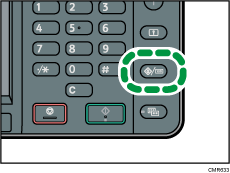
![]() Press [Tray Paper Settings].
Press [Tray Paper Settings].
![]() Press [
Press [![]() ].
].
![]() Press [Printer Bypass Paper Size].
Press [Printer Bypass Paper Size].
![]() Select the envelope size, and then press [OK].
Select the envelope size, and then press [OK].
If the item you want to select does not appear, press [![]() ] to switch screens.
] to switch screens.
![]() Press [Paper Type: Bypass Tray].
Press [Paper Type: Bypass Tray].
![]() Press [Paper Type].
Press [Paper Type].
![]() Press [
Press [![]() ].
].
![]() Press [Envelope], and then press [OK].
Press [Envelope], and then press [OK].
![]() Press [Paper Thickness].
Press [Paper Thickness].
![]() Select the appropriate item, and then press [OK].
Select the appropriate item, and then press [OK].
![]() Press the [User Tools/Counter] key.
Press the [User Tools/Counter] key.
