You can specify whether to give priority to the settings configured in the printer driver or commands, or to the ones configured on the control panel for each tray when the machine receives print data.
If [Driver/Command] is selected, the paper settings such as paper size, type, and orientation specified in the printer driver or in the print command are applied, regardless of the [Tray Paper Settings] specified on the machine.
If [Machine Setting(s)] is selected, the paper settings configured on the machine's control panel are applied to all print jobs. An error occurs if the paper settings specified by the printer driver commands do not match the ones that are configured in the machine.
![]() Press the [User Tools/Counter] key.
Press the [User Tools/Counter] key.
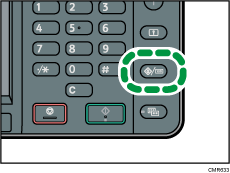
![]() Press [Printer Features].
Press [Printer Features].
![]() Press [System].
Press [System].
![]() Press [
Press [![]() ] repeatedly until [Tray Setting Priority] appears.
] repeatedly until [Tray Setting Priority] appears.
![]() Press [Tray Setting Priority].
Press [Tray Setting Priority].
![]() Select the paper source tray you want to change the settings for.
Select the paper source tray you want to change the settings for.
![]() Select the setting you want to prioritize.
Select the setting you want to prioritize.
To set the priority for the settings made in the printer driver or by the command entered, select [Driver/Command].
To set the priority for the settings made on the control panel, select [Machine Setting(s)].
![]() Press [OK].
Press [OK].
![]() Press the [User Tools/Counter] key.
Press the [User Tools/Counter] key.
![]()
For details about the items that can be configured, see System
 .
.[Machine Setting(s): Any Type], [Any Size/Type], or [Any Custom Size/Type] can also be specified when [Bypass Tray] is selected.
For details about [Machine Setting(s): Any Type], see Preventing Paper Setting Mismatch Errors
 .
.For details about [Any Size/Type] or [Any Custom Size/Type], see Resuming a Print Job from the Bypass Tray
 .
.
When [Driver/Command] is selected on the Bypass Tray, the paper orientation specified in [Tray Paper Settings] on the machine is applied. Select [Auto Detect] in [Tray Paper Settings], or load paper in the same orientation as the orientation specified in [Tray Paper Settings]. When a custom size is specified in the printer driver or command, the paper orientation specified in the printer driver or command is applied.
