Use the bypass tray to use OHP transparencies and paper that cannot be loaded in the paper trays.
![]()
The maximum number of sheets you can load at the same time depends on paper type. Do not stack paper over the limit mark. For the maximum number of sheets you can load, see Recommended Paper Sizes and Types
 .
.Do not mix different types of paper.
After loading paper, specify the paper size and type using the control panel. When printing a document, specify the same paper size and type in the printer driver as specified on the machine.
When loading label paper, load it one by one.
![]() While pressing and holding the button in the upper center of the bypass tray, pull the tray open.
While pressing and holding the button in the upper center of the bypass tray, pull the tray open.
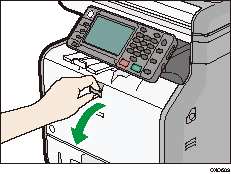
Pull the extender out when loading paper larger than A4![]() or 81/2 × 11
or 81/2 × 11![]() .
.
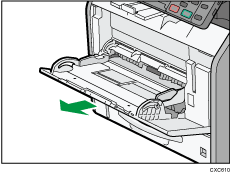
![]() Slide both sides of the paper guide outward, and then load paper print side up until it stops.
Slide both sides of the paper guide outward, and then load paper print side up until it stops.
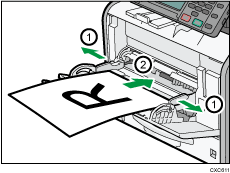
![]() Adjust both sides of the paper guide to match the paper width.
Adjust both sides of the paper guide to match the paper width.
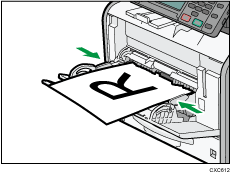
![]()
When using the bypass tray, it is recommended that you set the paper direction to
 .
.When loading thick paper or OHP transparencies, specify the paper size and the paper type.
Letterhead paper must be loaded in a specific orientation. For details, see Loading Orientation-fixed Paper or Two-sided Paper
 .
.You can load envelopes into the bypass tray. For details about loading envelopes, see Loading Envelopes
 .
.When copying from the bypass tray, see "Copying from the Bypass Tray", Copy/ Document Server. When printing from a computer, see Printing from the Bypass Tray Using the Printer Function
 .
.When the [Panel Key Sound] is turned off, it does not sound if you load paper into the bypass tray. For details about [Panel Key Sound], see "System Settings", Connecting the Machine/ System Settings.
