![]() Press the [User Tools/Counter] key.
Press the [User Tools/Counter] key.
![]() Press [System Settings].
Press [System Settings].
![]() Press [Administrator Tools].
Press [Administrator Tools].
![]() Press [Address Book: Program/Change/Delete Group].
Press [Address Book: Program/Change/Delete Group].
![]() Press [New Program].
Press [New Program].
![]() Press [Names].
Press [Names].
![]() Press [Name].
Press [Name].
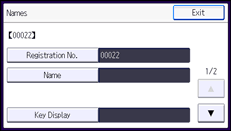
![]() Enter a group name, and then press [OK].
Enter a group name, and then press [OK].
The Key Display name is set automatically.
![]() To change the key display, press [Key Display].
To change the key display, press [Key Display].
![]() Enter the key display, and then press [OK].
Enter the key display, and then press [OK].
![]() To change the registration number, press [Registration No.].
To change the registration number, press [Registration No.].
![]() Enter a registration number using the number keys, press the [
Enter a registration number using the number keys, press the [![]() ] key, and then press [OK].
] key, and then press [OK].
![]() To change the display priority, press [
To change the display priority, press [![]() ], and then press [Display Priority].
], and then press [Display Priority].
![]() Press [Change], and then enter a priority number using the number keys.
Press [Change], and then enter a priority number using the number keys.
![]() Press the [
Press the [![]() ] key, and then press [OK].
] key, and then press [OK].
![]() To change the title key, press [Title 1], [Title 2] or [Title 3], and then select the key for the classification you want to use.
To change the title key, press [Title 1], [Title 2] or [Title 3], and then select the key for the classification you want to use.
The keys you can select are as follows:
[Frequent]: Added to the page that is displayed first.
[AB], [CD], [EF], [GH], [IJK], [LMN], [OPQ], [RST], [UVW], [XYZ], [1] to [10].
Added to the list of items in the selected title.
You can select [Frequent] and one more key for each title.
![]() Press [Exit].
Press [Exit].
![]() Press [OK].
Press [OK].
![]() Press the [User Tools/Counter] key.
Press the [User Tools/Counter] key.
![]()
For details on how to access System Settings, see Accessing User Tools
 .
.
