This section explains how to change access privileges for a file stored in the Document Server.
![]() Press [Send Settings].
Press [Send Settings].
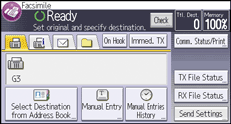
![]() Press [
Press [![]() ] four times, and then press [Manage/Delete Stored File].
] four times, and then press [Manage/Delete Stored File].
![]() Select the documents to be changed.
Select the documents to be changed.
![]() If you select a document with a password, enter the password using the number keys, and then press [OK].
If you select a document with a password, enter the password using the number keys, and then press [OK].
![]() Press [Change].
Press [Change].
![]() Press [Change Access Privilege].
Press [Change Access Privilege].
![]() Press [Program/Change/Delete].
Press [Program/Change/Delete].
![]() Press [New Program].
Press [New Program].
![]() Select the users or groups you want to assign permission to.
Select the users or groups you want to assign permission to.
You can select more than one user.
By pressing [All Users], you can select all the users.
![]() Press [OK].
Press [OK].
![]() Select the user who you want to assign access permission to, and then select the permission, and then press [OK].
Select the user who you want to assign access permission to, and then select the permission, and then press [OK].
Select the access permission from [Read-only], [Edit], [Edit/Delete], or [Full Control].
![]() Press [Exit].
Press [Exit].
![]() Press [OK] four times.
Press [OK] four times.
