The machine automatically calculates the reproduction ratio based on the sizes of the originals and the paper you have specified. The machine will rotate, enlarge, or reduce the image of the originals to fit them to the paper.
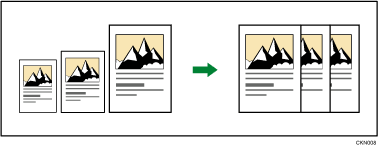
![]()
If you select a reproduction ratio after pressing [Auto Reduce/Enlarge], [Auto Reduce/Enlarge] is canceled and the image cannot be rotated automatically.
This is useful to copy different size originals to the same size paper.
If the orientation in which your original is placed is different from that of the paper you are copying onto, the machine rotates the original image by 90 degrees and fits it on the copy paper (Rotate Copy).
For example, to reduce A4![]() originals to fit onto A5
originals to fit onto A5![]() paper, select A4
paper, select A4![]() for the original size and orientation, select a paper tray containing A5
for the original size and orientation, select a paper tray containing A5![]() paper, and then press [Auto Reduce/Enlarge]. The image is automatically rotated.
paper, and then press [Auto Reduce/Enlarge]. The image is automatically rotated.
For details about Rotate Copy, see Rotate Copy![]() .
.
![]() Press [Orig.].
Press [Orig.].
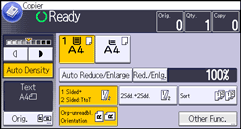
![]() Press [Original's Orientation].
Press [Original's Orientation].
![]() Select the original orientation, and then press [OK].
Select the original orientation, and then press [OK].
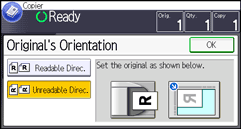
![]() Press [Original's Size].
Press [Original's Size].
![]() Specify the original size, and then press [OK] twice.
Specify the original size, and then press [OK] twice.
![]() Press [Auto Reduce/Enlarge].
Press [Auto Reduce/Enlarge].
![]() Select the paper tray.
Select the paper tray.
![]() Place the originals, and then press the [Start] key.
Place the originals, and then press the [Start] key.
![]()
The reproduction ratio is between 25 and 400%.
For details about the base point, see Reducing or Enlarging Originals
 .
.
