This section describes how to log in to Unified Communication System Settings to change the default password and specify the name of the machine. The specified name is displayed as the location name on the machine's screen and in Address Book.
The default password is the preset login password used to access Unified Communication System Settings. Before using this product, use the Web browser on your computer to access Unified Communication System Settings and change the login password.
In addition to changing the password, you can also specify or change the name of the machine.
The specified name is displayed as the machine’s contact name on the screen and in Address Book.
![]()
Be sure to specify a login password that is different from the default password.
If the name of the machine was already specified at the time of purchase and you want to change it, you must first change the default password before you can change the name.
Unified Communication System Settings can be accessed from a computer that is connected to Internet. For details about the operating environment needed to access Unified Communication System Settings, see Operating Environment.
The following information is needed to log in to Unified Communication System Settings:
Contact ID
A unique character string set in this machine and other machines. The machine information is required to use the Unified Communication System.
Default password
The default password is used the first time you log in to Unified Communication System Settings.
This password is the character string found on the bottom of the machine. It consists of eleven alphanumeric and symbol characters.
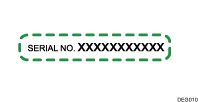
![]()
If you are not sure about the Contact ID of this machine, you can check the Contact ID from the Contact List screen. For details about the Contact List screen, see About Screen.
![]() Log in to Unified Communication System Settings.
Log in to Unified Communication System Settings.
For details about how to login to Unified Communication System Settings, see Login and Logout.
![]() Click [Basic Settings].
Click [Basic Settings].
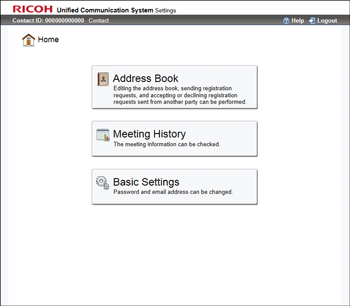
To change the default password without specifying the name, go to Step 4.
![]() Click the "Name:" field, and then enter the name of the machine.
Click the "Name:" field, and then enter the name of the machine.
The machine name can be up to 100 characters in length.
![]() Click the "Current Password" field, and then enter the default password.
Click the "Current Password" field, and then enter the default password.
![]() Click the "New Password" field, and then enter a new login password.
Click the "New Password" field, and then enter a new login password.
The login password must consist of at least eight characters.
The login password can be up to 255 characters in length.
You can use alphanumeric characters and symbols in the login password.
![]() Click the "Confirmation Password" field, and the re-enter the login password you entered in Step 5.
Click the "Confirmation Password" field, and the re-enter the login password you entered in Step 5.
![]() Click [Save].
Click [Save].
The message “The basic settings have been updated.” appears to indicate the password has been successfully changed.
![]() Click [Logout].
Click [Logout].

