This example assumes that the driver for PC Screen Share is installed on a computer running Windows 7. If you are using another operating system, the screen displayed and names of key might vary slightly. For details, see the Windows Help.
![]()
To install the driver for PC Screen Share, this machine must be connected to a network. Before installing the driver, make sure the machine is connected to a network via a wired or wireless LAN.
Administrator privileges are required to install the driver for PC Screen Share. Log on to the computer as a member of the Administrators group.
![]() Turn the machine on.
Turn the machine on.
For details about how to turn the machine on, see Operating the Machine.
![]() Connect the USB cable to the USB port on this machine.
Connect the USB cable to the USB port on this machine.
Connect the B connector end of the USB cable to the USB port (type B) on this machine.
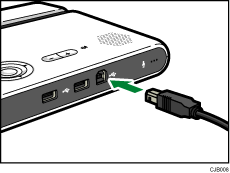
![]() Connect the A connector end of the USB cable to the USB port (type A) on the computer.
Connect the A connector end of the USB cable to the USB port (type A) on the computer.
The driver may begin installing automatically. If this happens, a dialog box indicating that the driver has not been installed correctly may appear.
In such a case, click [Close] to close the dialog box and proceed to Step 4.
If the Add New Hardware Wizard appears, click [Cancel].
If the auto-play screen appears, close the screen.
If the message “The driver for PC Screen Share has not been installed. Install the driver and then start the software.” appears, click [OK].
![]() Open "Computer" on your computer and right-click [PC Screen Share].
Open "Computer" on your computer and right-click [PC Screen Share].
![]() Click [Install the 32-bit driver for PC Screen Share] or [Install the 64-bit driver for PC Screen Share]. Make sure to select the correct driver for your computer's OS.
Click [Install the 32-bit driver for PC Screen Share] or [Install the 64-bit driver for PC Screen Share]. Make sure to select the correct driver for your computer's OS.
If neither choice appears, run dpinst32.exe (for 32-bit OS) or dpinst64.exe (for 64-bit OS). These files are located in the folder "driver" on the drive "PC Screen Share".
![]() Follow the instructions given in the installation wizard to complete the installation.
Follow the instructions given in the installation wizard to complete the installation.
After the installation is complete, a dialog box indicating that the computer needs to be restarted may appear. If this is the case, restart your computer.
![]()
If you want to uninstall the driver for PC Screen Share, uninstall the driver from "Add or Remove Programs". For details about "Add or Remove Programs", see Windows Help.
Remove the USB cable from your computer before uninstalling the driver for PC Screen Share.
If re-installing the driver for PC Screen Share, you must uninstall the driver once, and then install the driver again.

