![]() Specify the meeting code.
Specify the meeting code.
The meeting code must be a four-digit number.
If you want to have a private meeting with multiple contacts, share the meeting code with the other parties in advance.
If you want to have a private meeting with a contact only, you do not need to share the meeting code with the other party.
![]() In the Features screen, press the [
In the Features screen, press the [![]() ] [
] [![]() ] key to select [Video Meeting], and then press the [Enter] key.
] key to select [Video Meeting], and then press the [Enter] key.
![]() Press the [
Press the [![]() ] or [
] or [![]() ] key to select the contact you want to have a meeting with, and then press the [Enter] key/
] key to select the contact you want to have a meeting with, and then press the [Enter] key/![]() .
.
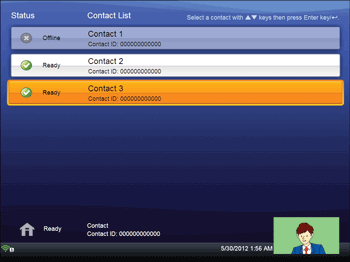
![]() Press the [
Press the [![]() ] or [
] or [![]() ] key to select [Connect as Private Meeting], and then press the [Enter] key/
] key to select [Connect as Private Meeting], and then press the [Enter] key/![]() .
.
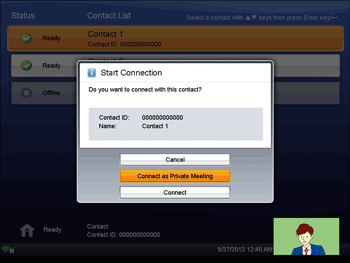
![]() Press the cursor keys ([
Press the cursor keys ([![]() ] [
] [![]() ] [
] [![]() ] [
] [![]() ] keys) to select the meeting code specified in Step 1, and then press the [Enter] key/
] keys) to select the meeting code specified in Step 1, and then press the [Enter] key/![]() .
.
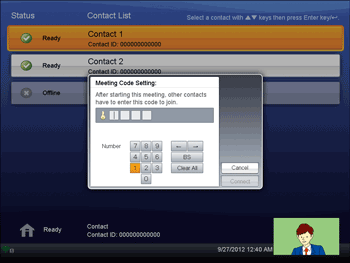
![]() Press the cursor keys ([
Press the cursor keys ([![]() ] [
] [![]() ] [
] [![]() ] [
] [![]() ] keys) to select [Connect], and then press the [Enter] key/
] keys) to select [Connect], and then press the [Enter] key/![]() .
.
The meeting begins when the other party answers the call.
The status of the contacts that are having a private meeting is "Meeting".
![]()
You can use the speaker volume keys to adjust the volume of the tone when initiating a call. For details about how to adjust the volume, see Adjusting the Speaker Volume.

