This setting automatically import the device information stored on a server into the machine.
![]() Log in from the control panel as an administrator with user administrator, machine administrator, network administrator, and file administrator privileges.
Log in from the control panel as an administrator with user administrator, machine administrator, network administrator, and file administrator privileges.
![]() Press [System Settings].
Press [System Settings].
![]() Press [Administrator Tools].
Press [Administrator Tools].
![]() Press [
Press [![]() Next] 4 times.
Next] 4 times.
![]() Press [Device Setting Information: Import Setting (Server)].
Press [Device Setting Information: Import Setting (Server)].
![]() Configure the import conditions.
Configure the import conditions.
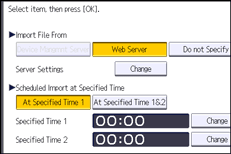
Select the source for importing files. Configure settings such as the URL, user name, password, etc., using the detail settings of the server.
Select the frequency for importing device setting information files and set the time used for a periodic import at the specified time.
Select whether or not to import a device setting information file if it is identical as compared to the last imported file.
When the device setting information file to be imported is encrypted, configure an encryption key.
Select whether or not to send e-mail notification to the machine administrator when importing fails.
![]() Press [OK].
Press [OK].
![]() Log out.
Log out.
![]()
This can also be configured from Web Image Monitor. For details, see Web Image Monitor Help.
When the managing device server is used, more detailed import settings can be made. For further details, refer to the user's manual of the managing device server.
If import or export fails, you can check the log for the error. The log is stored in the same location as the exported device setting information file.
