![]() Insert a memory storage device into the media slot.
Insert a memory storage device into the media slot.
For details about inserting a memory storage device, see "Inserting/Removing a Memory Storage Device", Getting Started.
![]() Display the initial printer screen.
Display the initial printer screen.
When using the standard operation panel
Press the [Home] key on the top left of the control panel, and press the [Printer] icon on the [Home] screen.
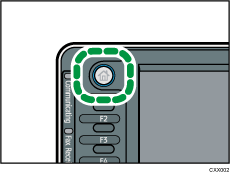
When using the Smart Operation Panel
Press the [Home] key on the top left of the control panel. Flick the screen to the left, and then press the [Printer] icon on the Home screen 4.
![]() Press [Print from Memory Storage Device].
Press [Print from Memory Storage Device].
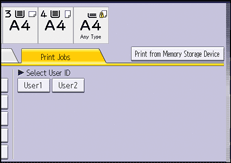
![]() Select the memory storage device that contains the file you want to print.
Select the memory storage device that contains the file you want to print.
Only one memory storage device can be selected at a time.
![]() Select the file you want to print.
Select the file you want to print.
You can simultaneously select multiple files of the same file type in the current folder.
![]() If necessary, press [Detailed Settings] to configure detailed print settings.
If necessary, press [Detailed Settings] to configure detailed print settings.
Note that certain settings cannot be selected simultaneously.
Press [OK] when settings are complete.
![]() If necessary, press [Preview] to check the print image of the document.
If necessary, press [Preview] to check the print image of the document.
To print a password-protected PDF file, enter the password.
Only the first page of the document is displayed in the preview screen. No previews can be displayed when more than one document is selected.
Press [Exit] to close the preview screen.
![]() Press [Start Printing] or the [Start] key to start printing.
Press [Start Printing] or the [Start] key to start printing.
To print a password-protected PDF file, enter the password.
![]() When printing is complete, press [Back to dev. slct. scr.].
When printing is complete, press [Back to dev. slct. scr.].
![]() Remove the memory storage device.
Remove the memory storage device.
For details about removing a memory storage device, see "Inserting/Removing a Memory Storage Device", Getting Started.
![]()
Depending on the security setting, [Print from Memory Storage Device] may not appear. For details, see Security Guide.
You cannot select multiple files of different formats at the same time.
Files or groups of files larger than 1 GB cannot be printed.
You can select up to 999 JPEG files at once, as long as the total size of the files you select does not exceed 1 GB.
Paper size is not automatically selected when a JPEG file is selected.
Rotating Collate is not available when JPEG files are selected.
Booklet Printing is not available when JPEG or TIFF files are selected.
If you insert another memory storage device while following the procedure above, a list of files and folders in the root directory on that memory storage device will appear.
If the memory storage device is partitioned, only the files stored on the first partition can be printed.
If a USB flash memory device is inserted in the media slot, the LED on the slot will light up and remain lit.
If an SD card is inserted in the media slot, the LED on the slot will not light up, but will flash when the card is being read.
Do not remove a memory storage device or disconnect a USB flash memory device while the LED is flashing.
