When an error occurs, the machine automatically cancels the print job with an error and the jobs received before the error occurs.
![]()
This function is effective when printing using the following printer languages: PCL, PostScript 3, and PDF.
This function is not effective when:
Printing using RHPP or RGate
Spool printing is enabled
Printing using a protocol that cannot detect the end of job, such as via USB connection
Errors occur while printing from memory storage devices or using Extended Features, or while printing a stored document or a list
![]() Display the initial settings screen.
Display the initial settings screen.
When using the standard operation panel
Press the [User Tools/Counter] key.
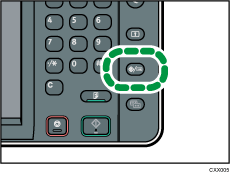
When using the Smart Operation Panel
Press the [Home] key on the top left of the control panel. Flick the screen to the left, and then press the [User Tools] icon (
 ) on the Home screen 4.
) on the Home screen 4.
![]() Press [Printer Features].
Press [Printer Features].
![]() Press the [System] tab.
Press the [System] tab.
![]() Press [Auto Cancel for Print Job(s) on Error].
Press [Auto Cancel for Print Job(s) on Error].
![]() Press [On].
Press [On].
![]() Press [OK].
Press [OK].
![]() Close the initial settings screen.
Close the initial settings screen.
When using the standard operation panel
Press the [User Tools/Counter] key.
When using the Smart Operation Panel
Press [User Tools/Counter] (
 ) on the top right of the screen.
) on the top right of the screen.
![]()
For details about the items that can be configured, see System.
