You can specify whether to give priority to the settings configured in the printer driver or commands, or to the ones configured on the control panel for each tray when the machine receives print data.
By default, priority is given to the settings specified on the control panel over those specified for each source tray. An error occurs when the paper settings specified in the printer driver or command do not match the settings specified on the machine.
When [Driver / Command] is selected in [Tray Setting Priority], the paper size, type, and orientation settings specified in the printer driver or command are applied, regardless of the settings of [Tray Paper Settings] specified on the machine.
![]() Display the initial settings screen.
Display the initial settings screen.
When using the standard operation panel
Press the [User Tools/Counter] key.
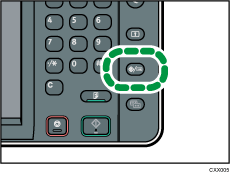
When using the Smart Operation Panel
Press the [Home] key on the top left of the control panel. Flick the screen to the left, and then press the [User Tools] icon (
 ) on the Home screen 4.
) on the Home screen 4.
![]() Press [Printer Features].
Press [Printer Features].
![]() Press the [System] tab.
Press the [System] tab.
![]() Press [
Press [![]() Next] repeatedly until [Tray Setting Priority] appears.
Next] repeatedly until [Tray Setting Priority] appears.
![]() Press [Tray Setting Priority].
Press [Tray Setting Priority].
![]() Select the paper source tray you want to change the settings for.
Select the paper source tray you want to change the settings for.
![]() Press [Driver / Command].
Press [Driver / Command].
![]() Press [OK].
Press [OK].
![]() Close the initial settings screen.
Close the initial settings screen.
When using the standard operation panel
Press the [User Tools/Counter] key.
When using the Smart Operation Panel
Press [User Tools/Counter] (
 ) on the top right of the screen.
) on the top right of the screen.
![]()
For details about the items that can be configured, see System.
When [Driver / Command] is selected on the Bypass Tray, the paper orientation specified in [Tray Paper Settings] on the machine is applied. Select [Auto Detect] in [Tray Paper Settings], or load paper in the same orientation as the orientation specified in [Tray Paper Settings]. When a custom size is specified in the printer driver or command, the paper orientation specified in the printer driver or command is applied.
