![]() Display the initial printer screen.
Display the initial printer screen.
When using the standard operation panel
Press the [Home] key on the top left of the control panel, and press the [Printer] icon on the [Home] screen.
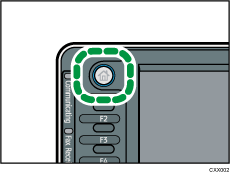
When using the Smart Operation Panel
Press the [Home] key on the top left of the control panel. Flick the screen to the left, and then press the [Printer] icon on the Home screen 4.
![]() Press [Job Reset] or the [Stop] key.
Press [Job Reset] or the [Stop] key.
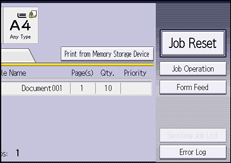
![]() Press [Cancel Printing] to cancel the current print job, or [Cancel All Jobs] to cancel all jobs.
Press [Cancel Printing] to cancel the current print job, or [Cancel All Jobs] to cancel all jobs.
![]() Press [Yes] to cancel the print job.
Press [Yes] to cancel the print job.
![]()
Set [I/O Timeout] in [Host Interface] under [Printer Features] to a larger value, if printing resumes from the middle of a print job even after the printing has been canceled.
To stop a large print job, you should cancel the print job on the client computer in addition to pressing [Job Reset] or the [Stop] key on the control panel.
