![]() Load envelopes in the paper tray.
Load envelopes in the paper tray.
About how to load envelopes, see Paper Specifications and Adding Paper for details.
![]() Display the initial settings screen.
Display the initial settings screen.
When using the standard operation panel
Press the [User Tools/Counter] key.
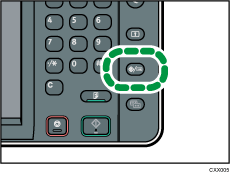
When using the Smart Operation Panel
Press the [Home] key on the top left of the control panel. Flick the screen to the left, and then press the [User Tools] icon (
 ) on the Home screen 4.
) on the Home screen 4.
![]() Press [Tray Paper Settings].
Press [Tray Paper Settings].
![]() Select the paper size setting of the paper tray in which the envelopes are loaded.
Select the paper size setting of the paper tray in which the envelopes are loaded.
![]() Select the envelope size, and then press [OK].
Select the envelope size, and then press [OK].
![]() Press [
Press [![]() Next].
Next].
![]() Select the paper type setting of the paper tray in which the envelopes are loaded.
Select the paper type setting of the paper tray in which the envelopes are loaded.
![]() Press [Envelope] in the "Paper Type" area, and then select the appropriate item in the "Paper Thickness" area.
Press [Envelope] in the "Paper Type" area, and then select the appropriate item in the "Paper Thickness" area.
![]() Press [OK].
Press [OK].
![]() Close the initial settings screen.
Close the initial settings screen.
When using the standard operation panel
Press the [User Tools/Counter] key.
When using the Smart Operation Panel
Press [User Tools/Counter] (
 ) on the top right of the screen.
) on the top right of the screen.
