![]() Display the Address Book screen.
Display the Address Book screen.
When using the standard operation panel
Press the [Home] key on the top left of the control panel, and press the [Address Book Management] icon on the [Home] screen.
When using the Smart Operation Panel
Press the [Home] key on the top left of the control panel. Flick the screen to the left, and then press the [Address Book Management] icon on the Home screen 4.
![]() Check that [Program / Change] is selected.
Check that [Program / Change] is selected.
![]() Select the name whose IP-Fax destination you want to register.
Select the name whose IP-Fax destination you want to register.
Press the name key, or enter the registered number using the number keys.
![]() Press [Fax Dest.].
Press [Fax Dest.].
![]() Press [Select Line], and then select [H.323] or [SIP].
Press [Select Line], and then select [H.323] or [SIP].
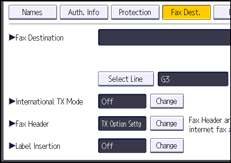
![]() Press [OK].
Press [OK].
![]() Press [Change] under "Fax Destination".
Press [Change] under "Fax Destination".
![]() Enter the IP-Fax destination, and then press [OK].
Enter the IP-Fax destination, and then press [OK].
![]() Press [OK].
Press [OK].
![]() Close the Address Book screen.
Close the Address Book screen.
When using the standard operation panel
Press the [User Tools/Counter] key.
When using the Smart Operation Panel
Press [User Tools/Counter] (
 ) on the top right of the screen.
) on the top right of the screen.
![]()
To register the name, see Registering User Information.
