![]() Display the Address Book screen.
Display the Address Book screen.
When using the standard operation panel
Press the [Home] key on the top left of the control panel, and press the [Address Book Management] icon on the [Home] screen.
When using the Smart Operation Panel
Press the [Home] key on the top left of the control panel. Flick the screen to the left, and then press the [Address Book Management] icon on the Home screen 4.
![]() Check that [Program / Change] is selected.
Check that [Program / Change] is selected.
![]() Select the name whose protection code you want to register.
Select the name whose protection code you want to register.
You can search by the registered name, user code, fax number, folder name, e-mail address, or IP-Fax destination.
![]() Press [Protection].
Press [Protection].
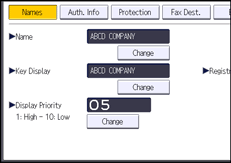
![]() Press [Destination] or [Sender] under "Use Name as".
Press [Destination] or [Sender] under "Use Name as".
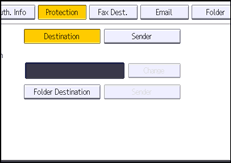
Both [Destination] and [Sender] can be selected at the same time.
![]() Press [Folder Destination] or [Sender] under "Protection Object".
Press [Folder Destination] or [Sender] under "Protection Object".
![]() Press [Change] under "Protection Code".
Press [Change] under "Protection Code".
![]() Enter a protection code using the number keys, and then press the [
Enter a protection code using the number keys, and then press the [![]() ] key.
] key.
![]() Press [OK].
Press [OK].
![]() Close the Address Book screen.
Close the Address Book screen.
When using the standard operation panel
Press the [User Tools/Counter] key.
When using the Smart Operation Panel
Press [User Tools/Counter] (
 ) on the top right of the screen.
) on the top right of the screen.
![]()
Specify a protection code of up to eight digits. You can also specify "Protection" without specifying a protection code.
